You can customize your main navigation menu so that users can quickly jump to your community's most popular or useful pages, or to external links. You can also delete a navigation button.
Here's an example of a customized navigation menu that includes two custom navigation buttons: CEO Blog and Browse. When a user clicks Browse, they'll see a pull-down menu from which they can select Content, People, or Places.

To create a custom link(s) in the navigation bar:
-
Go to and select Custom Links enabled. (Note that only with Manage Community or Customize
Site permissions can see the Themes option under their user menu in
the upper right corner of the end user interface.) You should see blue dots under the main navigation buttons like this:
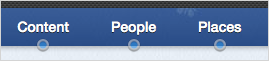
- From here, you have several options (for details, see the Custom Links Reference). Generally speaking, you can create navigation buttons that link to pages inside or outside of your community. In addition, you can rename existing pages (for example, change News to 411 or People to Our Users), create dropdown menus of linked pages, rearrange the order of the navigation buttons, or even delete navigation buttons altogether.
- If you are creating a Single or Multiple custom link (i.e., not a Preset) and your community is set up for multiple languages, be sure to click Provide other translations for each navigation button you create and select the languages for which you want to provide a translation. For each new link you configured, you'll see a name and URL field. If you don't provide a translation for a particular language, users who have that language in their browser settings will see the links in the system language set for your community. Because words and phrases can take up more screen space in some languages than in others, you should test your translations to make sure they are displayed correctly.
- When you're finished customizing your navigation buttons, be sure to click Full Preview in the lower left corner to see how your changes look before saving and publishing them.