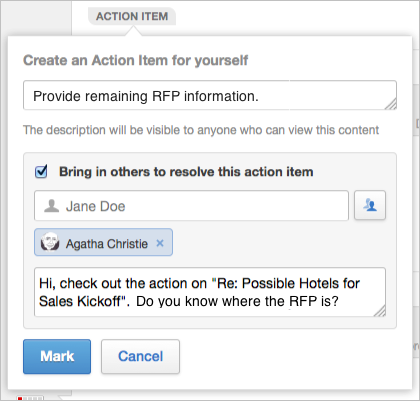You can add participants to items that have been Marked for Action for you. This is a
great way to get help on an Action Item.
Bringing in other people on your Action Item notifies them that you need help and gives
them the opportunity to Resolve the issue or Take Ownership of the action. (Keep in mind
that adding participants does not assign the action to them. For formal task management,
you'll want to use Jive's task functionality. For an explanation of the differences, see
Mark for Action, or Use a Task?
-
To add participants to an existing Action Item that you own:
-
Click the badge of the . (You can go to the item by searching for it or looking at your list of
Action Items under the Actions tab in the main interface.)
- Click the Add Participant icon.

-
Select the user(s) you want to
add to this Action Item.
- In the field under the people selection, leave a note describing what you need. The note will
show up only in the participant's Inbox, so it should let them know specifically what
you need from them, such as, "Do you know where the RFP is?"
-
Click
Mark.
The new participant(s) will see an alert in their Inbox, along with your
note. They can then Resolve or Take
Ownership of the item.
-
To add participants while creating an Action Item:
-
Go to the item and click .
-
Add a general description about the action that anyone in the community will
be able to see when they click the Action Item badge, for
example, "Provide remaining RFP information."
-
Select Bring in others to resolve this action item.
-
Select the user(s) you want to add to this Action Item.
- In the field under the people selection, leave a note describing what you need. The note will
show up only in the participant's Inbox, so it should let them know specifically what
you need from them, such as, "Do you know where the RFP is?" Here's an example:
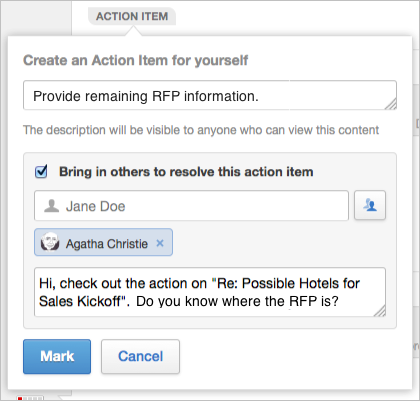
-
Click
Mark.
The new participant(s) will see an alert in their Inbox, along with your
note. They can then Resolve or Take
Ownership the item.