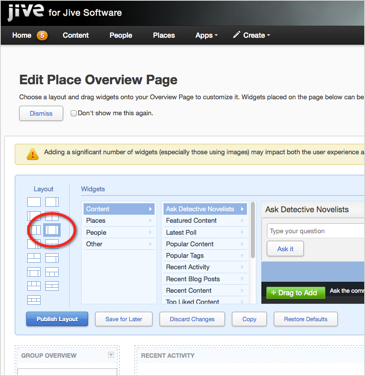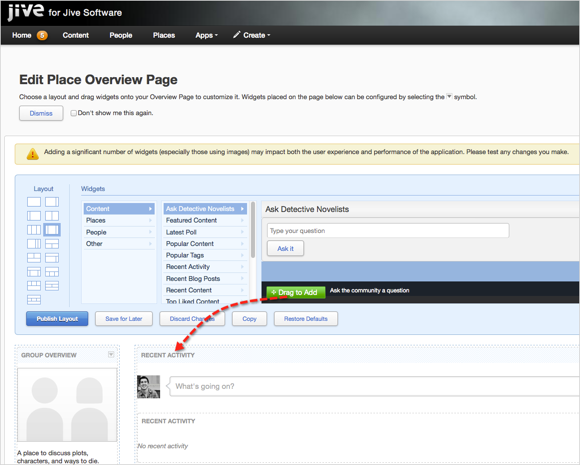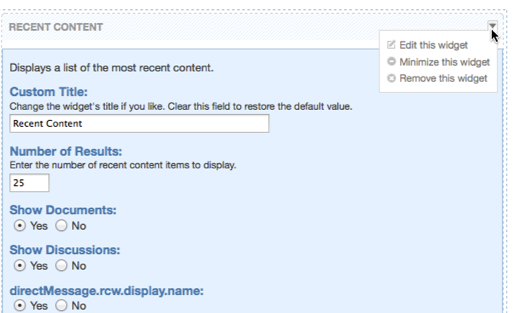To begin customizing the Overview page of a place, navigate there and click .
When you customize the Overview page for a place, you decide on a column view, then drag widgets into the layout. If you've chosen widgets that require further configuration, you'll then edit them to ensure the correct activity flows into them, or populate them with content.
Note: You can see the Overview page as an option in a place only if it is selected from
the Advanced Options in the place's Settings ().
To customize the Overview page: