Inbox shows replies, @mentions, messages, Latest Acclaim and shares—plus any activity you decide needs to show up in your Inbox.
Your Inbox shows the activity that's most you-centric—the information that's sent directly to you and has your name on it. This automatically includes @mentions, replies to discussions you're participating in, content people share with you, your latest acclaim, new follower notifications, and direct messages.
To see a quick tour of the Inbox, click the following image: 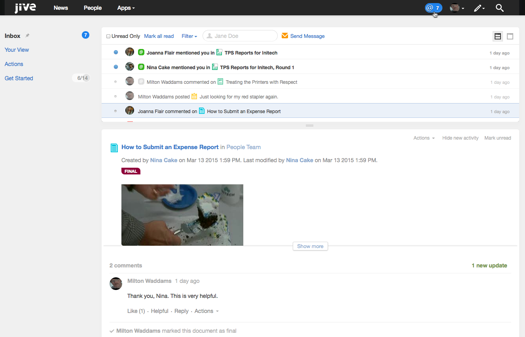
Note: Depending on your email preferences, everything that flows into your Inbox can result in an email
notification. If you want to get even less email, click your avatar in the upper right and
then Preferences. Set your email preferences for Inbox to Off.
Then be sure to Save the change.
Use the following tips and tricks to get the most out of your Inbox:
- You can follow content items in your Inbox even if you haven't yet or don't want to participate directly. From any of your streams, just click the content item, and then select . All updates and replies to that item will now flow into your Inbox.
- Use the Filter drop-down menu in Inbox to sort the view to @mentions, messages, notifications, or shares. You can even use Filter by Participant to see only items including a certain person.
- Manage your unread communications and follow-ups using the blue dot toggle next to messages you haven't read yet and clicking Unread Only to see only the messages marked with the blue dot.
- When you click the Split View icon in the top right of the Inbox stream and then select a message, you'll see the content of the message in the lower pane and the list of messages in the upper pane.
- Get rid of activity on any item that no longer interests you by clicking Hide new activity in the lower pane of the split-pane view. The current activity stays in your Inbox, but you'll see no more update alerts for that item. (Click Start following in Inbox to restore Inbox notifications for that item).
- Keep in mind that if you are following a space in Inbox (new communities may not have spaces available), you won't also be following its subspaces unless you separately decide to follow them in Inbox.
- Click the pin icon next to Inbox, Your View, or Actions to make it the landing page whenever you click the @ button next to your avatar.