You can mark the comments or replies of discussions, documents, or blog posts in places where you have permission to comment or reply. After you mark an item, you'll see a badge on it. This helps others quickly see what has been decided on, a success, and so on.
- Go to a discussion, document, or blog post and read through the comments or replies.
-
Select the mark you want. The options are listed in the table below. You may not see
all of these depending on how your community manager has set up the marking feature.
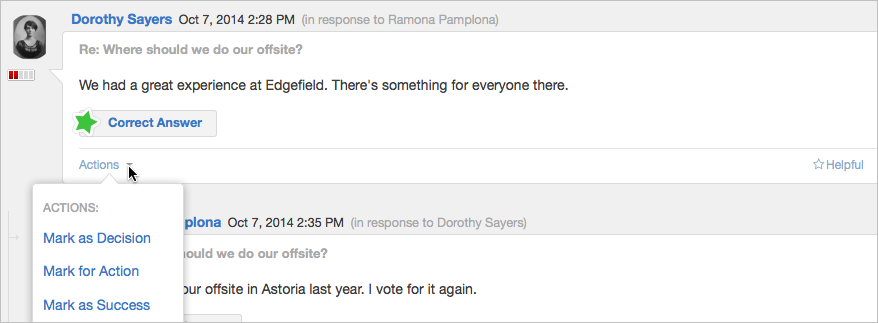
Marking Option Description This mark shows others that this comment or reply needs action. You can mark for action for yourself this or, optionally, bring in other participants and leave them a note describing what you need them to do. (When you bring in others to help, note that doing so doesn't assign the Action item to them; it sends a notification to their Inbox about the action item. From there, they can Take Ownership of the action item.) The Action Item badge on the comment/reply lets readers know that the item has been assigned to someone. Other users may Mark for Action other comments or replies as well. To understand how to Resolve your actions, be sure to read Resolving Action Items. This mark shows others that this comment or reply is a Decision. Note that there can be more than one comment or reply marked as Decision. This mark shows others that the comment or reply was a collaboration success story for your community. Helpful This mark lets others know that this comment or reply contains helpful information. Correct Answer Only system administrators, place owners, and discussion authors can see the Correct Answer mark option and only on discussions that have the "Mark this discussion as a question" check box selected. In addition, your community manager may disable this feature altogether. - Note the new badge on the comment or reply. If you change your mind later, just click Unmark on this same item.