Here's a quick visual tour to help you learn how to navigate your community from the built-in browser on your mobile device (or a narrow desktop screen).
If you're totally new to Jive, check out the Get Started guides that walk you through the key tasks such as posting a status update, connecting with colleagues, and joining a group. Otherwise, to jump right in from your mobile device, just enter the URL of your community into the built-in browser, and then:
See what's new
|
When you first log in using a mobile browser, you'll see the latest posting from News, like you see to the right. To see your streams, tap the down-arrow. You can go to any of them by tapping one. |
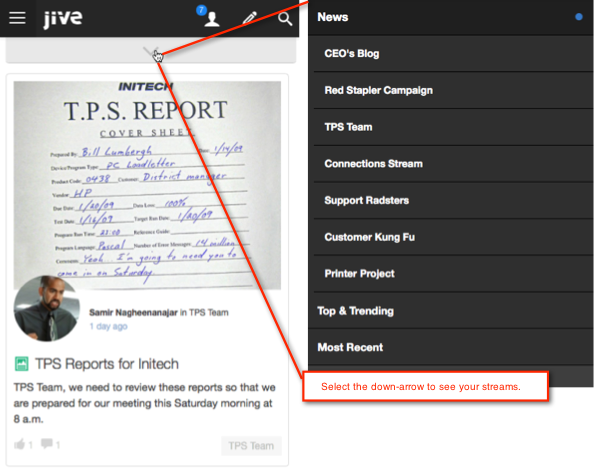
|
Check out your Inbox
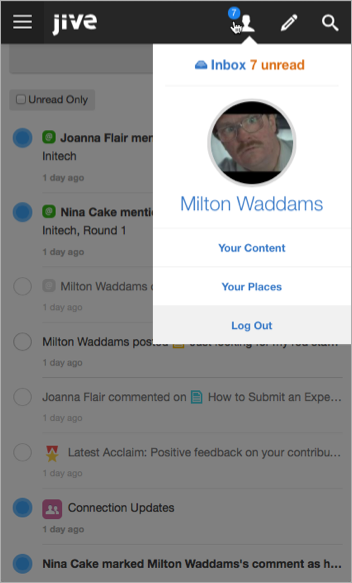
|
If you see a blue alert next to the person icon, you have something unread in your Inbox. You could also go to Your Content and Your Places from here. You could also log out from here, but why would you want to do that? |
Create content
|
Create all kinds of content right from the mobile browser. You can publish it for specific people, in a place, or the entire community. |
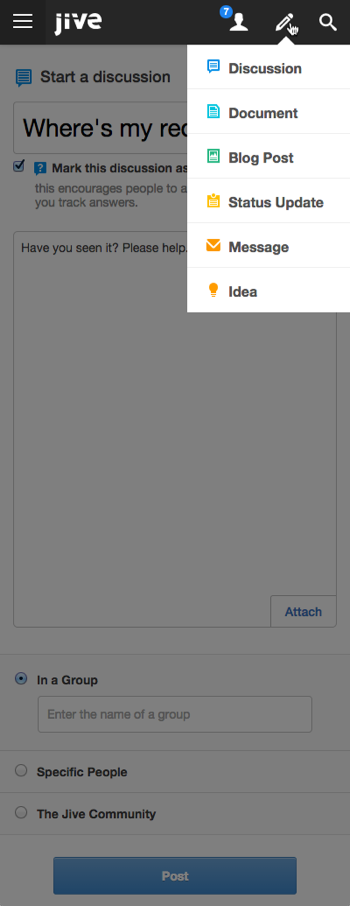
|
Find what you're looking for
|
You can search from your mobile browser by tapping the magnifying glass in the upper right corner. After you enter your search terms, click the down-arrow to filter by Content, People, or Places, and/or the time period of the last modification. Note that we decided that a narrow-screen search should be just about search, so you won't see Bookmarks or Recently Viewed Content taking up precious real estate here. Finally, you can find your red stapler. |
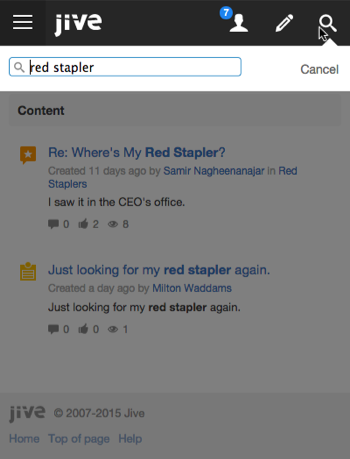
|