You can connect to one or more Jive communities using the Accounts settings.
Typically, you'll download the Jive for Outlook client from your community and your connection will be auto-configured. However, you can use the Accounts setting to connect to any community for which you have a valid login, provided it has the server component of Jive for Outlook installed and running. If you receive an error message indicating it isn't, you can ask your community manager to install it.
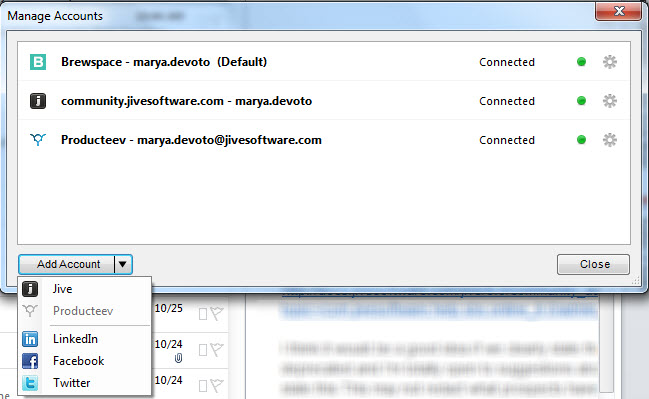
To create and manage account connections:
- Click Accounts on the Jive toolbar.
- Click to add a new community connection.
- If you want to edit or delete an account, or enable and disable it, right-click it or select it and click the gear icon.
- To change the default Jive account used to connect (when you're connected to multiple Jive communities), right-click a non-default account and click Set as default.