You can post discussions to your Jive community without leaving Outlook.
-
Click Create > Discussion from the Jive toolbar as shown in the example.
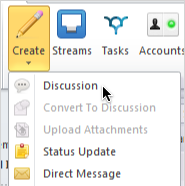
- Click in the Post to: field. From here, you can limit the visibility of your discussion by selecting only Specific People, or you can select any space or group, or the entire community. Keep in mind that the permissions on the place where you create the content will determine who can see it and participate. For example, if you post to a private group, only group members can see and respond to the discussion. If you post to a public place, anyone in the community can see it.
- If you belong to more than one Jive community, you can change the community you're posting to by clicking in the Post By: field.
- In the Title field, type a title for the discussion. For example, type "Ideas for upping sales by 500% in March." If you want people to answer a question and be awarded points for correct answers, make the title a question like "Can you think of a way to fix the March sales dip with a social media solution?" and select the Mark This Discussion As a Question check box.
- If you want to alert someone to the discussion directly, click the @ button and start typing the name--or just type the @ in your discussion. @mentioning sends a notification to the person with a link to the discussion.
- Click Post.