You can view and interact with your streams, including your Jive Inbox, right from Outlook.
Just click the Streams button in the Jive toolbar in Outlook. You'll see the Jive community, or communities, you're connected to listed in the drop-down menu. If you have any unread Inbox items, you'll see a number next to the community name in parentheses that indicates the number of unread Inbox items you have.
Once you're in the Streams view, you can switch from one stream to another by clicking the main stream button.
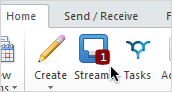
Note that the streams view in Outlook works a little differently than the regular desktop
Jive application:
- You can filter your streams by content type and participant(s)in Jive for Outlook. So, for example, you could filter your stream so that you see only the @mentions of your boss or the shares from your coworker. (To get back to the unfiltered view, just click All Items.
- Certain notifications will not show up in your Streams in Outlook. These notifications will count towards your unread Inbox items count, but will not be marked as read until you read them
from the desktop Jive application. These items include:
- Notifications that a user has installed an app, a group or project was created, a status level was achieved, or a user's profile was updated
- Connection updates
- Latest Acclaim
- New feature notifications and Welcome to Jive notifications
- Inbox updates are not rolled up in Outlook. If more than one update has been posted to a content item, you'll see each of those updates listed individually in Jive for Outlook. (In the web application, Jive rolls up notifications so that you only see one update listed in your Inbox).