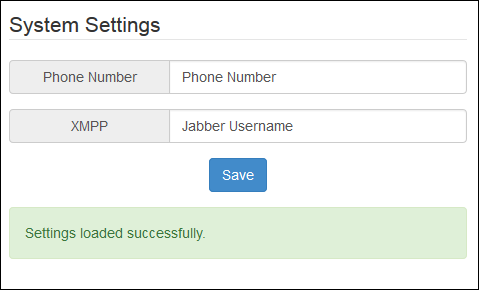To set up an integration between Jabber and your Jive site, you'll need to install
the Jive Connector for Jabber add-on from the Available tab in the Add-ons
interface.
This Jabber integration allows one-click access to voice talk and chat using Jabber as the client. To set up the integration, you'll need community manager
rights in your community. This enables you to install the add-on and configure the
profile fields associated with the app. If your community uses SAML SSO or a directory server for user provisioning, you may also need access to your directory server or IdP to ensure a custom profile field in Jive can be populated. To get set up:
-
Make sure your community meets the requirements.
-
In your community's profile settings, define a custom field that will define
the xmpp ID for Jabber: this should be the same as the user's email address.
This field should be populated by your directory server or IdP using the correct
attribute, typically mail. (Even though you probably already
populate the email field, you still need to define the custom field.) We
recommend naming the field "Jabber Username" for easy identification. You can
create the custom field by accessing . Then click Create new field and add a
text field for the Jabber username. Set the default visibility of the field to
Everyone, and enable all attributes except Editable. Your
directory server admin can modify your directory server or your SAML SSO
settings to ensure the field is populated for users.
-
In Jive, click the menu under your name or avatar and select Add-ons.
-
Make sure the Available tab is selected.
-
Click the gear icon next to Jive Connector for Jabber and click Install.
The add-on will be installed.
-
Click the Jive Jabber app and in the System Settings dialog, provide the field
names in the Jive contact database that the integration will use to find the
phone number and xmpp ID for each user.
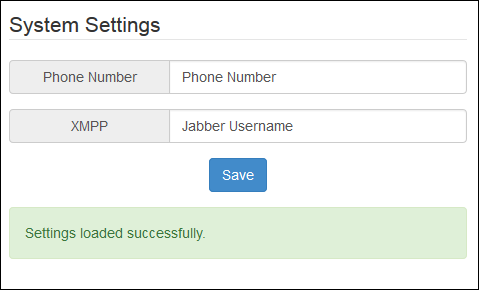
The xmpp ID should be located in the Jabber Username field you created in Step
2, and the phone field is typically named Phone Number. You can confirm this
information by opening the Jive admin console and clicking . Enter the field names into the app configuration screen exactly
as they appear in the Profile Settings dialog. (Note that a translation of the
field name may be displayed in the profile, but the profile settings will show
the actual field name.) Users who don't have this information populated in the
fields you identified will not be able to connect using the Jive Jabber
integration, and users who are using Jabber in Jive will not see the buttons
they need to connect to these users, either on their profiles or on the hover
card. If your community is not already populating these fields from a directory
server, and you have made these fields editable on the profile, you can get
users to provide the information themselves by clicking Edit
Profile under their name or avatar.