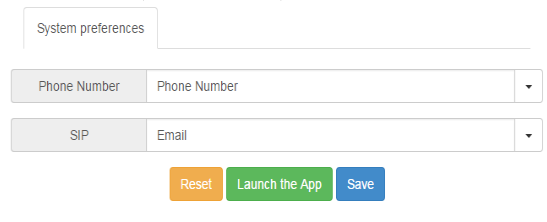To set up an integration between Lync and your Jive site, you'll need to install the Jive Connector for Lync add-on from the Available tab in the Add-ons interface.
This Lync integration allows one-click access to voice talk and chat using Lync as the client. To set up the integration, you'll need community manager rights in your community. This enables you to install the add-on and configure the profile fields associated with the app. If your community uses SAML SSO or a directory server for user provisioning, you may also need access to your directory server or IdP to ensure the correct profile fields in Jive are populated.
The following reference table shows which buttons and contact methods each profile field enables. If you need to, you can remap these methods to a different profile field using the app configuration described in Step 6.
| Button | Contact Method | Default Profile Field |
|---|---|---|
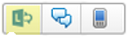 |
Lync calling | Email address |
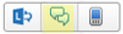 |
Lync chat | Email address |
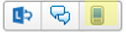 |
Phone system calling | Phone Number |