The out-of-the-box theming tool lets you quickly customize the look and feel of your community. You can change the appearance of text, background colors, logo image, and more. These changes will affect all pages in your community.
See the Theming Options Reference to review
what you can change using out-of-the-box theming.To get started, click on your avatar in the
upper-right corner and select Themes. (Note that only with Manage
Community or Customize
Site permissions can see the Themes option under their user menu in the upper
right corner of the end user interface.)
Fastpath:
CAUTION:
This kind of theming is
different from the custom theming you can do with Freemarker or Soy. Jive Software
strongly recommends using the out-of-the-box theming tool whenever possible due to
upgrade risks when using Soy or Freemarker themes. The documentation for custom theme
development starts
here.
You should see a special theme-editing interface that uses the default theme style (upgraded instances will see their old theme):
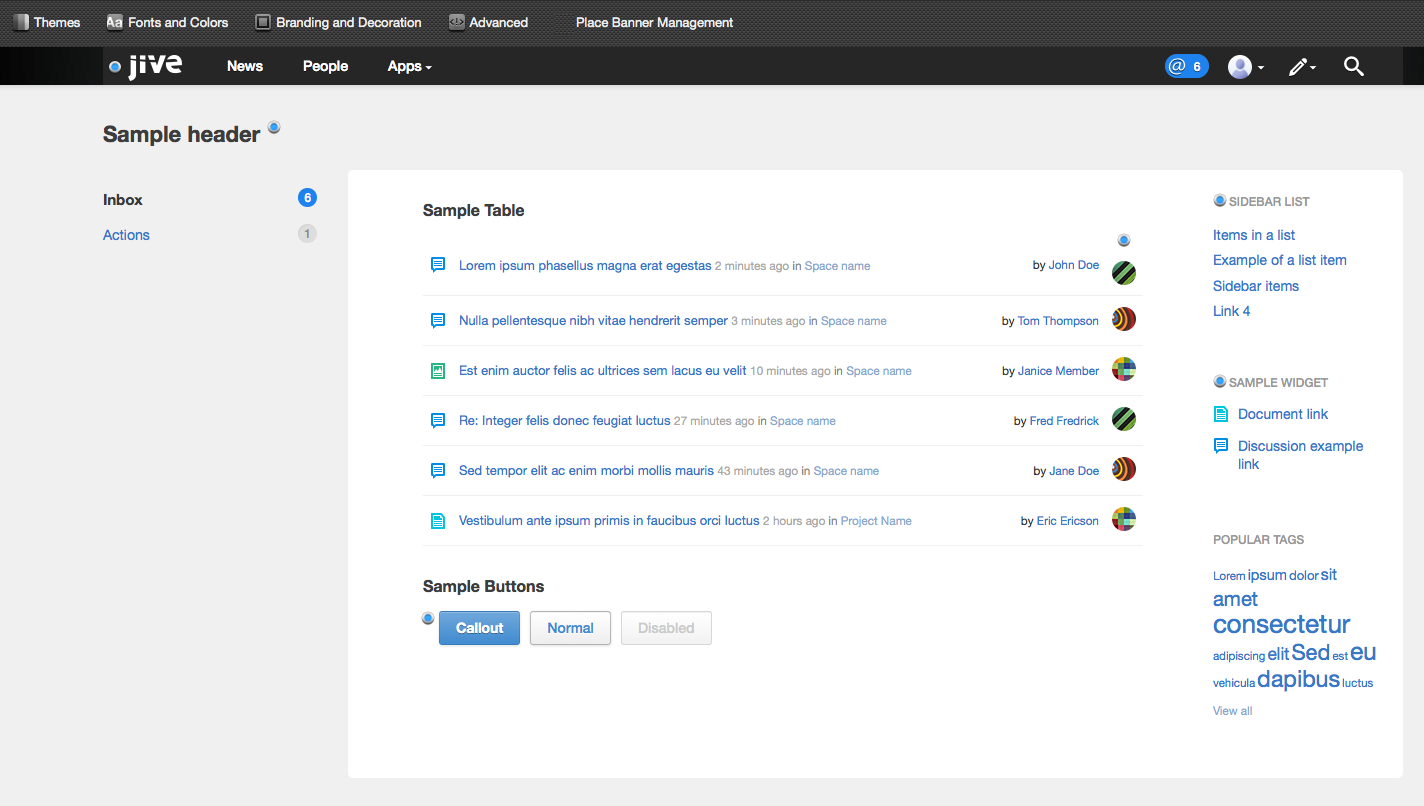
To customize your theme:
- Make changes by clicking the blue dots next to any interface component. You'll see an instant preview of the updates.
- Select a predefined theme under the Themes tab, such as Bamboo or Winter. You can use these themes as-is or make further changes to them by clicking the blue dots next to any interface component.
- Change your Header and Navigation Style under the Advanced tab. Options include a thin navigation bar that stays pinned to the top while users scroll pages (Reduced), a more roomy navigation bar and header area combo (Basic), or a fully customizable header or footer (Custom).
- If you want to create custom navigation buttons in your navigation bar, you'll need to enable Custom Links. Be sure to read Creating Custom Links in the Main Navigation for more details.
- Click Full Preview at any time for a more thorough look at your changes.
- When you're finished making changes, you can save your new theme by clicking Save Theme, but not publish it (this will save your work so that you can continue making theme changes later without affecting your current community). After you save a theme, you can export it to another instance by using the import/export feature under the Themes tab. If you Publish your saved theme, your community will be updated immediately with the new theme. These changes will affect all pages in your community.