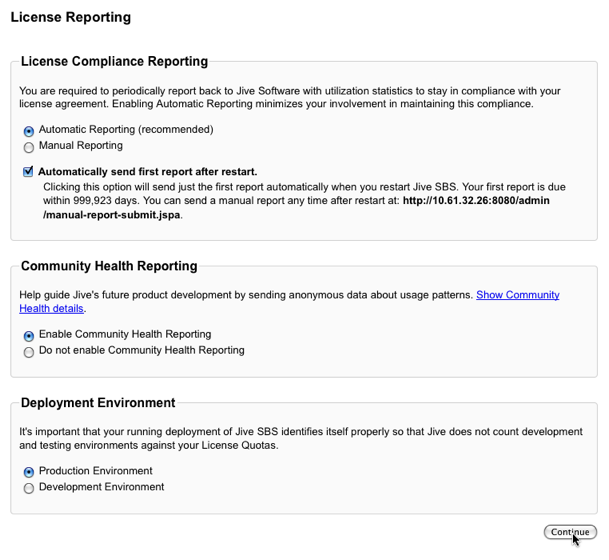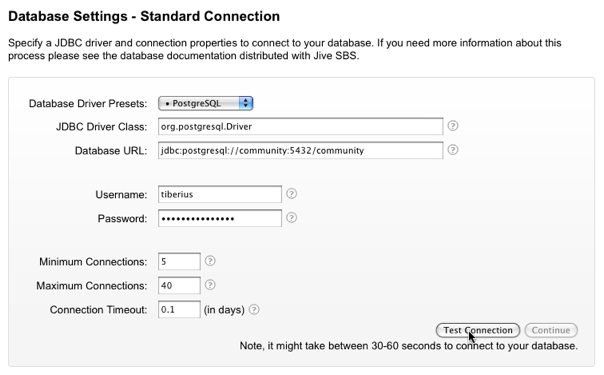Specify defaults for feeds (such as RSS) and email sent and received by the
application. The application can send email when a account is created for a new
user, for email notifications, and so on. Specify the "From" name and email address
that should be used in these emails, as well as the SMTP host and port that should
be used. The application can also be configured to receive email, such as when a
user posts a discussion response via email. To get these emails, the application
needs a client account; specify those details here.
You'll be able to change these settings later via the Admin Console.
Set site basics such as its URL, name, and so on.
| Setting |
Description |
| Site URL |
The URL that people can enter in the browser address bar to the
reach the community. |
| Space Name |
The name that should be displayed as the name of the community,
such as on the home page. |
If this node is an application server node that's part of a cluster, use these
settings to enable clustering for this node and to specify the address of the cache
server that the cluster will use. For more information on clustering, see Clustering Overview
and In-Memory Caching.
| Setting |
Description |
| Clustering Enabled/Disabled |
Select Enabled to indicate that this node is part of a
cluster of application server nodes. If you enable clustering,
you'll need to specify at least one cache server address. |
| Cache Server Addresses |
For clustered installations, enter the domain name or IP address
of at least one cache server. |
Use these settings to connect to your Search service. You have the option of either
connecting to Jive's Cloud Search service or installing and connecting to an On
Premise Search service.
| Setting |
Options |
Description |
| On-Premise Search |
|
|
| |
On-Premise Search Service Host |
Enter the host name that Jive can use to connect to the Search
service. For On-Premise Search, this is the host name for the node
where you installed Search. Default is
localhost. Refer to system requirements for
information on Search node size. |
| |
On-Premise Search Service Port |
Enter the tcp port that Jive can use to connect to the Search
service. Default is 30000. |
| Cloud Search |
|
|
| |
Search Endpoint |
For Cloud Search, select the public cloud search end point in
your area. For connection information, see Connecting to Jive-Hosted Services. |
Enter information that will be used outgoing emails sent from the community,
typically to users.
| Setting |
Description |
| Server Email Name |
The name displayed in the From box in email sent from the
community, such as to welcome new users. |
| Server Email Address |
The email address for the sender in email sent from the
community. |
Set details for handling outgoing email. For more on mail server configuration, see
Configuring Outgoing (SMTP) Email.
| Setting |
Description |
| Email Host |
Host name of an SMTP email server that the community will use to
send email. |
| Email Port |
Port to be used for sent email. |
Set details for handling incoming email. For more information, see Configuring Support for Content Created Via Email.
| Setting |
Description |
| Client Protocol |
Select the protocol used by the incoming email server that the
community will use when receiving email to post discussion
replies. |
| Client Account Host |
Host name of the incoming email server. |
| Client Account Port |
Port of the incoming email server. |
| Username |
Username for authenticating with the incoming email
server. |
| Password |
Password for authenticating with the incoming email
server. |