To use Jive for SP Online and O365, you need a Jive place linked to a site collection in SharePoint Online. Here's how to create one.
Note: If you already connected a Jive place to SharePoint Online, and you
need to disconnect them, see Disconnecting Your Place from SharePoint.
To create a place that will store all uploaded files in SharePoint Online:
- Begin creating a place by selecting Group, Space, or Project from the create menu and providing basic place settings. Because of permissions complexity, we recommend using a group for most implementations.
- Choose a place template and select Preview.
-
Next to External file storage, click Change. You could
also select Manage > Settings > OKto get to the Place settings page.
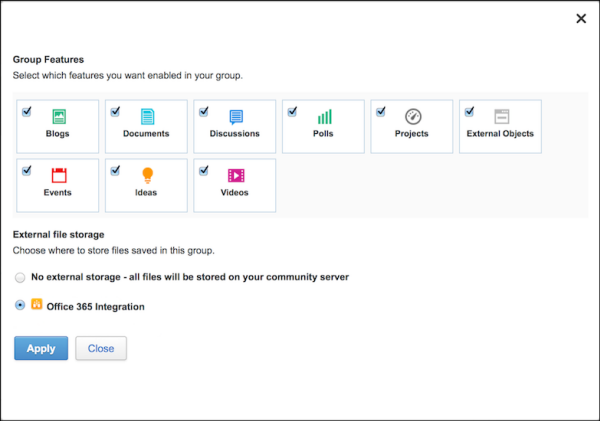
- Select the name of an Office365 integration in your community. Depending on how your integration was set up, this could be called Office365 or SharePoint, or it could be the name of a specific site collection.
-
Click Apply. You should see the Site Collection dialog
as shown in the following image.
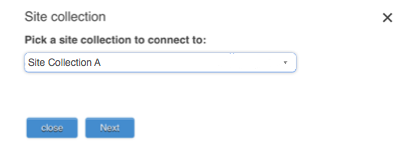
-
Some communities are set up to connect only to new SharePoint sites, and some
have the choice of connecting their place to an existing or a new site. You'll
know by the buttons you see in your Site Collection dialog:
- If you see a Finish button, select your site collection, then click Finish > Save. You've completed this procedure, and your place will connect to a new SharePoint site.
- If you see a Next button, click it. You're allowed to connect to existing or new sites. Proceed with the next step of this procedure.
- Select a site collection that will be linked to this group, and click Next. You will now see the SharePoint Site dialog.
-
Select either to connect to an existing SharePoint site, or create a new one,
and Jive will create your SharePoint site for you.
Note: When you connect to an existing site, Jive does not alter the set site permissions.
-
If you selected Connect to an existing site, then select
the site, and click Next as shown in the following
image.
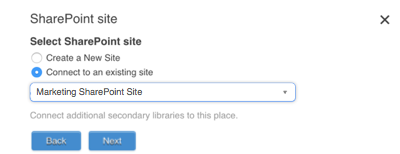
-
Select a document library to store Jive documents . You can select
multiple document libraries to connect to this Jive place.
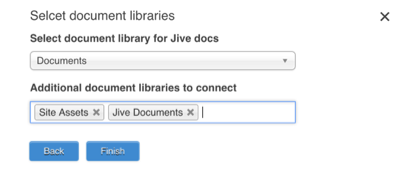
Note: When you select one or more additional document libraries, all files in those libraries will be synced in batch to the connected Jive place, but files uploaded to Jive will only be synced to the primary library. This may take a while, depending on the size of the libraries. - Click Finish.
-
Select a document library to store Jive documents . You can select
multiple document libraries to connect to this Jive place.
- If you selected Create a new site, click Finish.
- Click Save to create the place. Files uploaded to the place will be stored in a place-linked site in SharePoint Online. (Jive native documents will still be stored in Jive.)