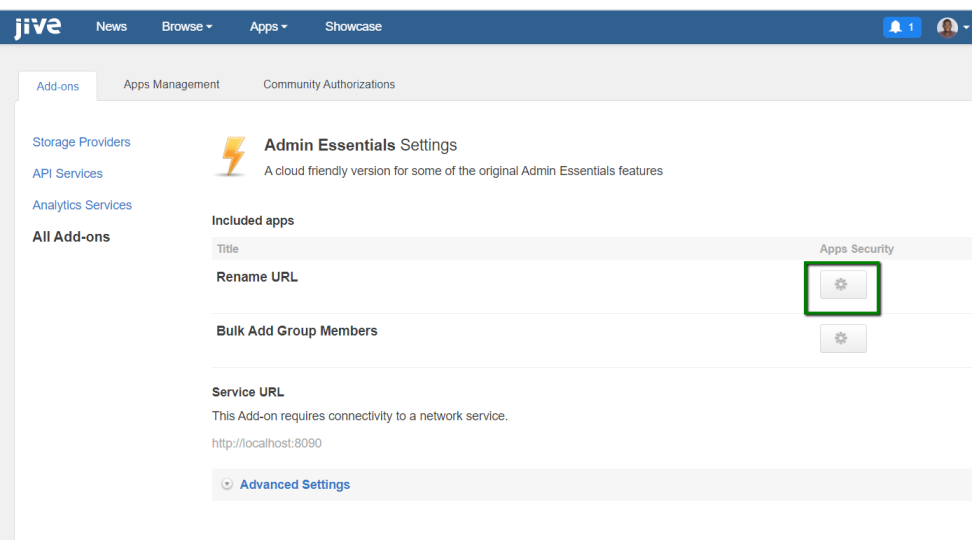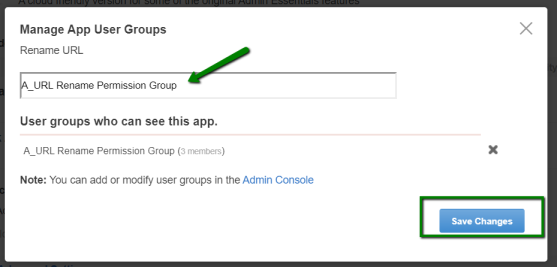Applying user groups to Admin Essentials
Add the preconfigured user group (or groups) to the Admin Essentials Add-on configuration to allow using the Rename social group URL feature.
To configure user groups for the Admin Essentials add-on:
Social group administrators and owners who are members of the specified user group (URL Rename Permission Group in the example) will be able to access the Rename Group URL feature of the Admin Essentials add-on. And, consequently, users who do not belong to the specified user groups will not have access to the feature.