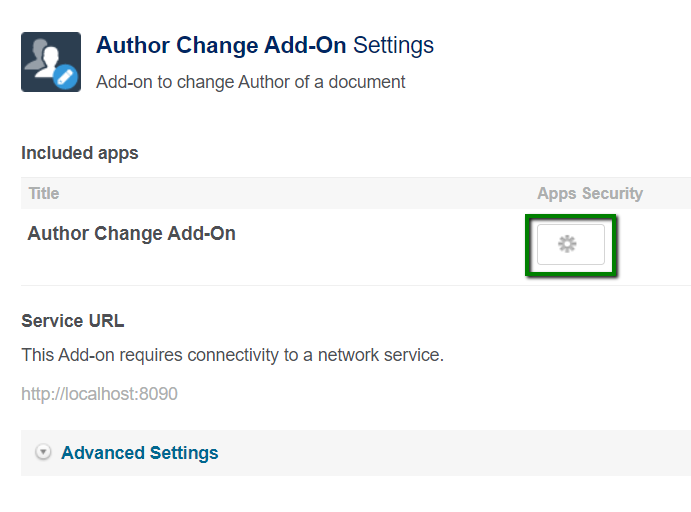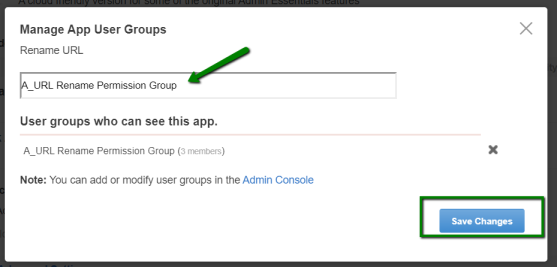Applying user groups to Author Change
Add the preconfigured user group (or groups) to the add-on configuration to allow using the Author Change Add-on.
Fastpath:
A user must have at least Manage System permissions to configure add-ons.
To configure user groups for the Author Change add-on:
Members of the specified user groups (Author Change Permissions Group in the example) can now use the Author Change add-on.