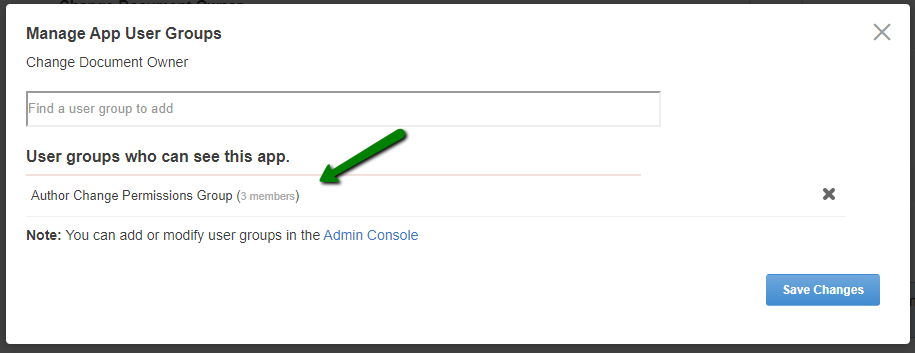Applying user groups to Content Curator
Add the preconfigured user group (or groups) to the Content Curator Add-on configuration to allow users of this group to use the add-on.
To configure user groups for the Content Curator add-on:
Members of the specified user groups (Content Curator Security in the example) can now configure and use the Content Curator add-on.