Configuring Multiple Languages Add-on
Here you can details on Multiple Languages Add-on requires configuration before usage.
Fastpath:
- Apps menu > Multiple Languages Add-on
<your instance>/apps/multi-language-app-addon
-
Go to the Settings page of the Multiple Languages add-on:
- Apps menu > Multiple Languages Add-on
<your instance>/apps/multi-language-app-addon
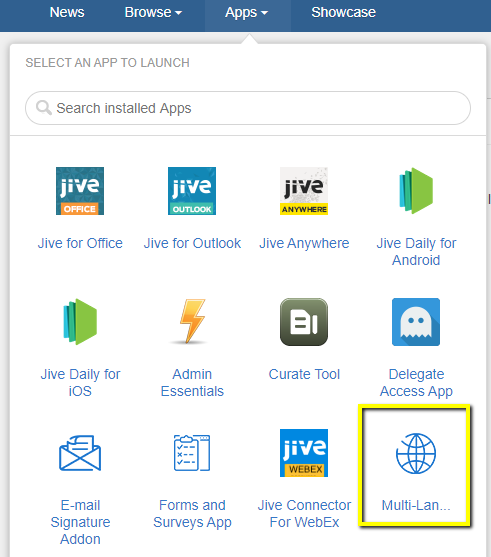
The Settings page of the Multiple Languages Add-on is displayed.
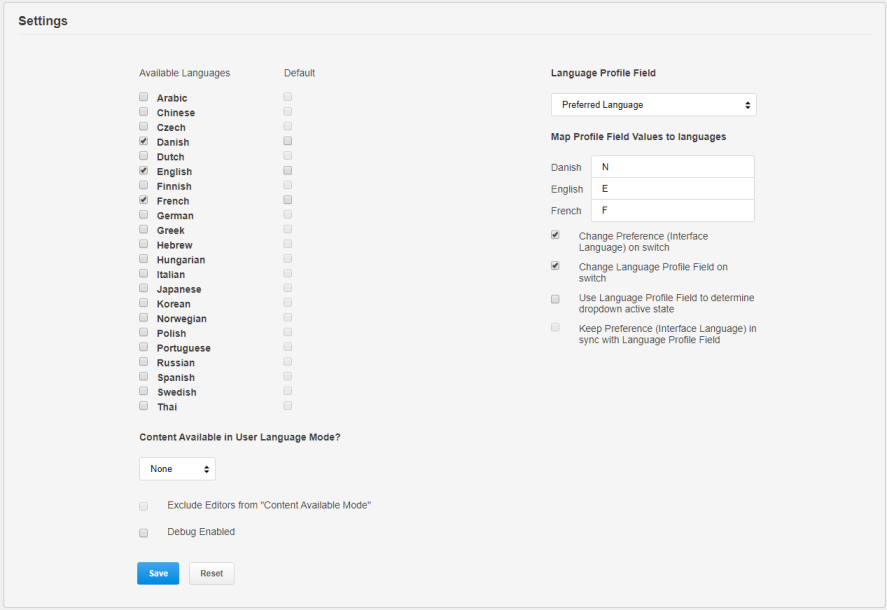
-
Under Available Languages, select all the languages that should be made available for the users and the default language, which will be chosen automatically as the
default Interface language.
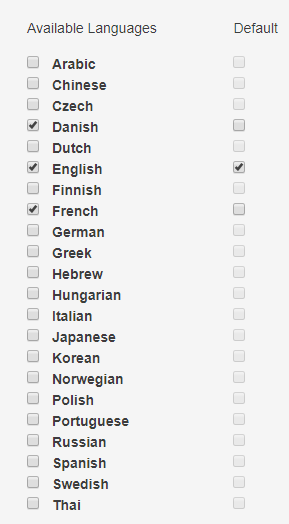
-
Select the Language Profile Field value from the dropdown options and provide the respective field values to be mapped against the Available
Languages selected, as shown in the Map Profile Field Values to languages table.
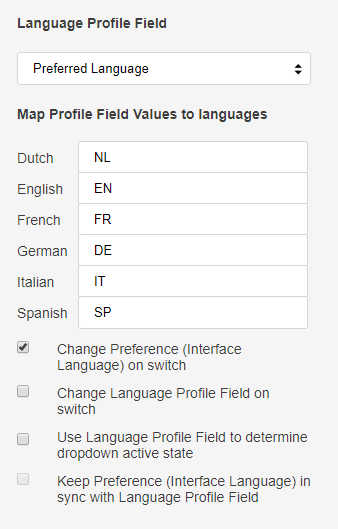
Configuration options:
- Language Switch
- Avatar > Edit Profile > Language Profile Field
- Avatar > Preferences > (Preference) Language
Refer to the following matrix:
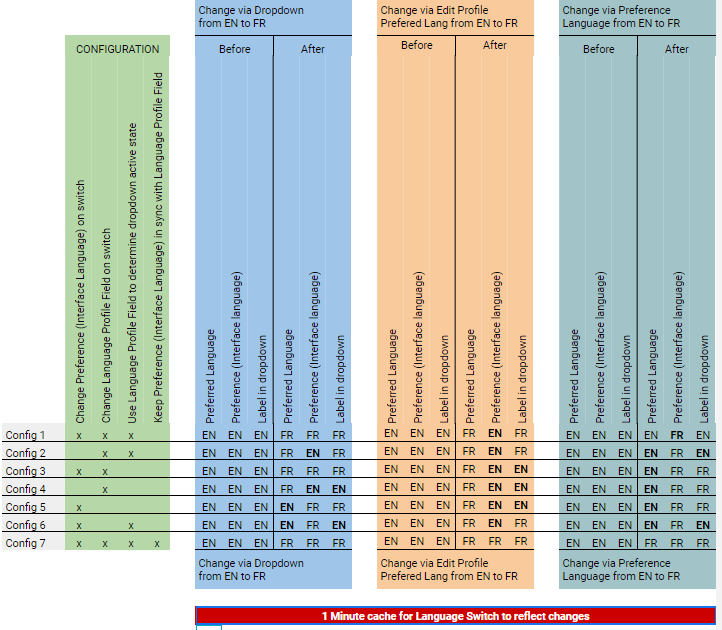
-
In Content available in User Language Mode, select one of the following values as appropriate:
- Select Message to configure a message to be displayed on content and places which informs the user that the content or place is also available in their selected
language.
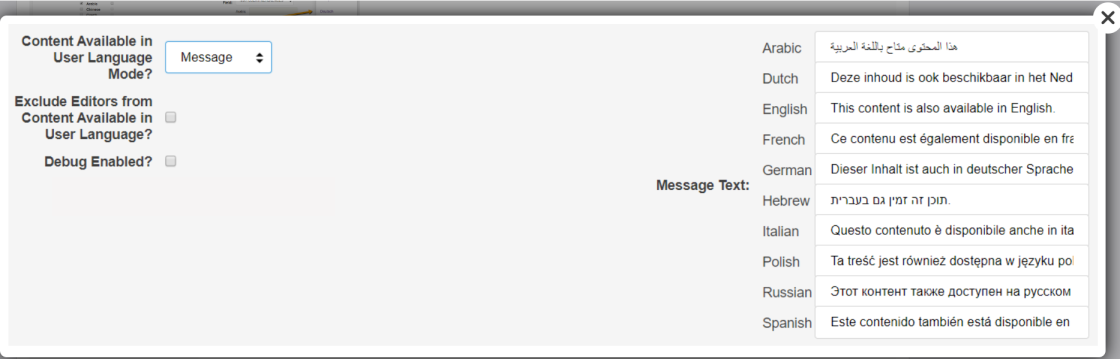
- Enable Redirect to automatically redirect the user the correct language (not recommended)
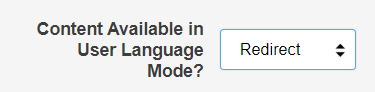
- else, select None as set by default.
- Select Message to configure a message to be displayed on content and places which informs the user that the content or place is also available in their selected
language.
- Exclude Editors from Content Available in User Language: This option disables the message or redirect chosen above for Authors.
- Debug Enabled: Debug is a developer only feature to support issue analysis.
- Click Save.