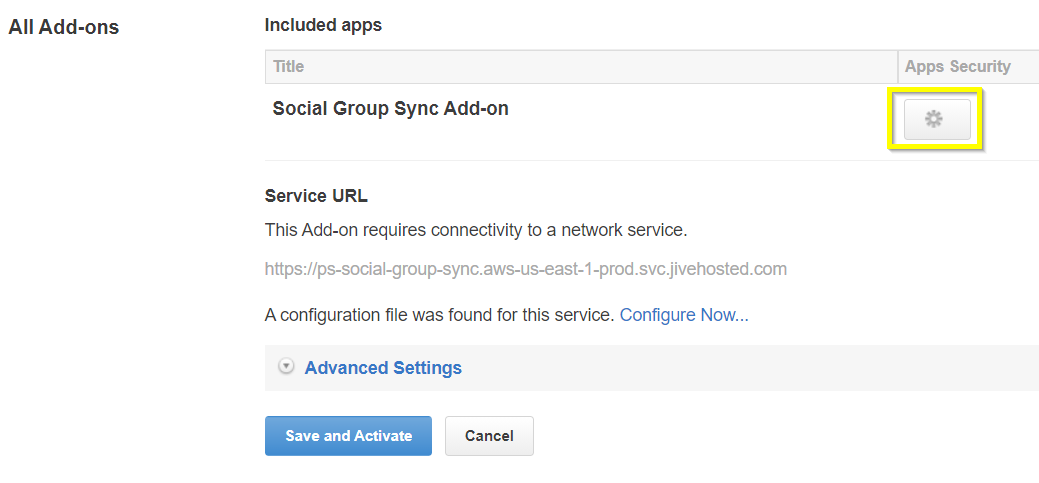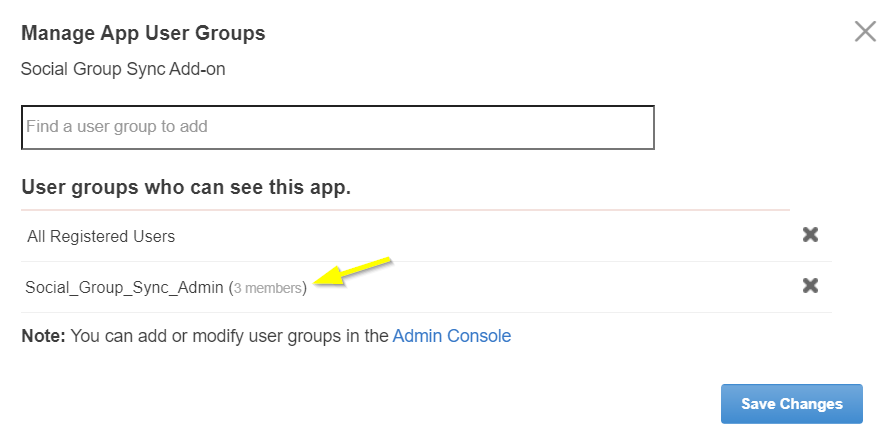Applying user groups to Social Group Sync
Add the preconfigured user group (or groups) to the Social Group Sync Add-on configuration to allow users of this group to use the add-on.
Fastpath:
A user must have at least Manage System permissions to configure add-ons.
To configure user groups for the Social Group Sync add-on:
Members of the specified user groups (social-group-sync-admins in the example) can now configure and use the Social Group Sync add-on.