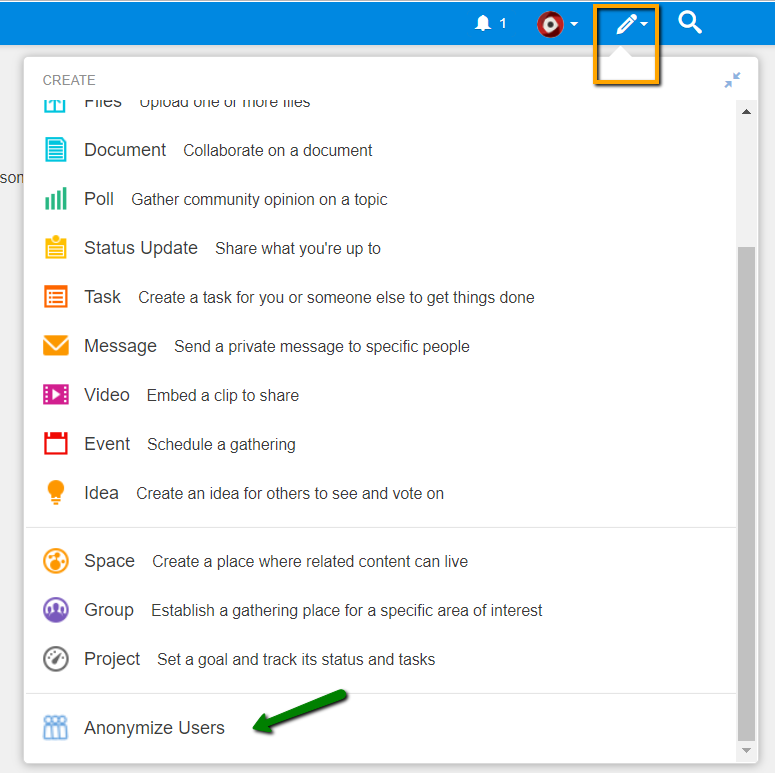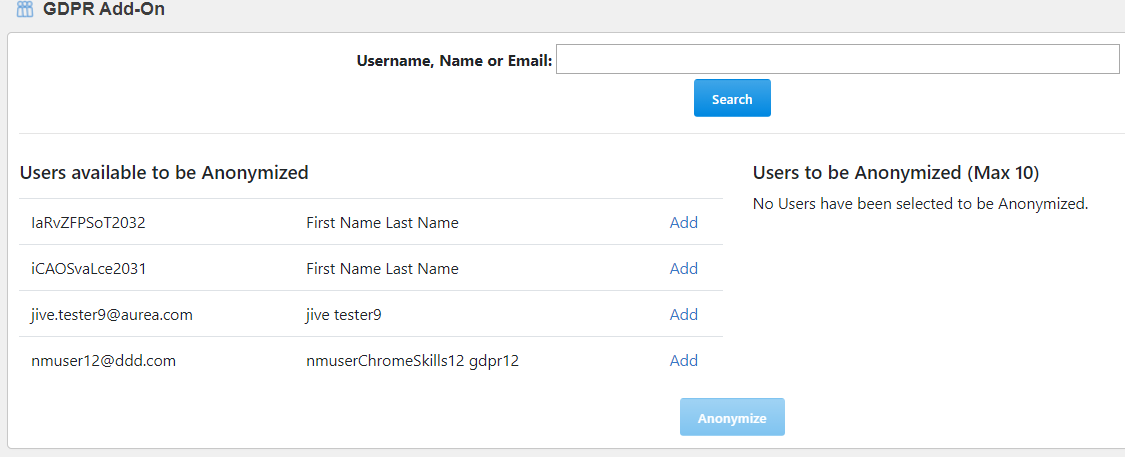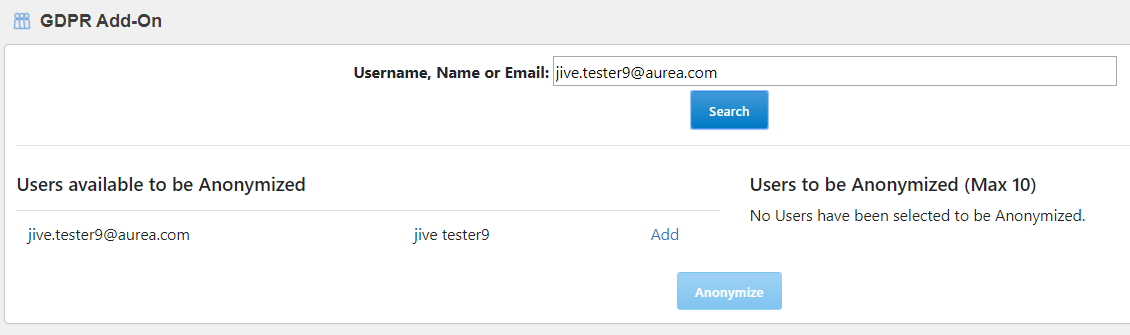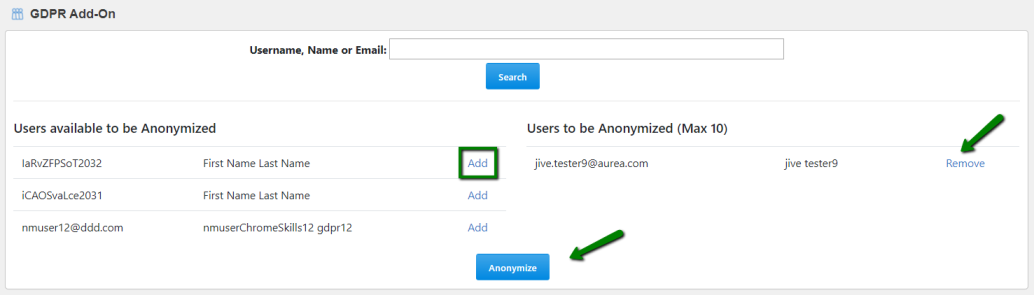Manually anonymizing users with GDPR add-on
Here you can find details on using the GDPR add-on to manually anonymize users.
Fastpath:
To manually anonymize users:
On successful anonymization, the GDPR Add-on overwrites the user profile values of the anonymized users. Thereafter, these users will not be visible via under their original usernames.
Profile fields are overwritten by the GDPR Add-on according to the following logic:
| Profile Field | Field Value after Anonymization |
|---|---|
| Username | userTemplate.setUsername(RandomStringUtils.randomAlphabetic(10) + userToBeAnonymized.getID()); |
| userTemplate.setEmail(RandomStringUtils.randomAlphabetic(10) + userToBeAnonymized.getID() + "@localhost") | |
| First Name | First Name |
| Last Name | Last Name |
| Other Profile Fields: alphanumeric | Profile Field Name |
| Other Profile Fields: numeric | 123456789 |
| Other Profile Fields: date | current date |
| Other Profile Fields: multi-select | none selected |
| Other Profile Fields: single select | remains unchanged |
| Other Profile Fields: URL | Jive instance URL |
| Other Profile Fields: Boolean | remains unchanged |