Configuring Audio tile-specific settings
To configure settings specific to Audio tiles:
Configuring Player Settings of Audio tile
- Click the gear icon > Player Settings.
- Enter a Title as headline of playlist.
-
Choose a Layout from the options:
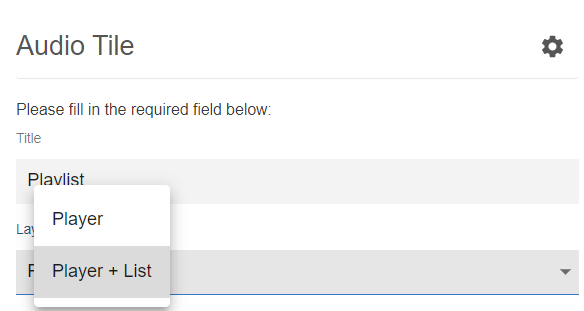
Option Description Player Displays the Player buttons. Player List Displays the Audio list along with the Player buttons. -
If Player List is selected, select the options for displaying the Player Settings:
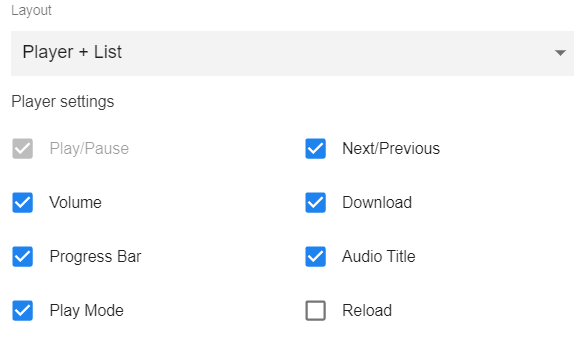
Option Description Play/Pause (Mandatory) Displaying the toggle button. Next/Previous Moving to the Previous/Next track. Volume Controlling the audio volume. Download Providing the user an option to download the track. Progress bar Tracking the active audio which also aids easy pause/resume feature. Audio Title Displaying the name of the audio tracks. Play Mode When displayed, toggle to: - Play in order: Playing the tracks in sequence.
- List in loop: After all tracks are played, repeating playing the tracks, starting from the first track.
- Single loop: Playing all tracks in sequence once and thereafter stop.
- Shuffle Playback: Playing all tracks by shuffling the sequence.
On a tile, the controls are displayed as follows:

-
Select the Branding colors as required, for:
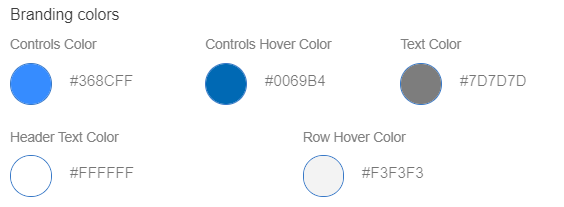
- (Player) Controls Color and (Player) Controls Hover Color
- Text Color of the audio track name
- (Playlist) Header Text Color
- (Audio track) Row Hover Color
- Click Continue to save the Audio Settings.
Configuring Audio Items of Audio tile
-
Add, update, and delete audio tracks in the tile. To add an audio track, select Create Item.
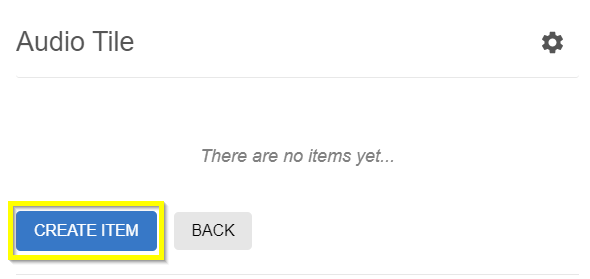
-
Provide the track details as appropriate:
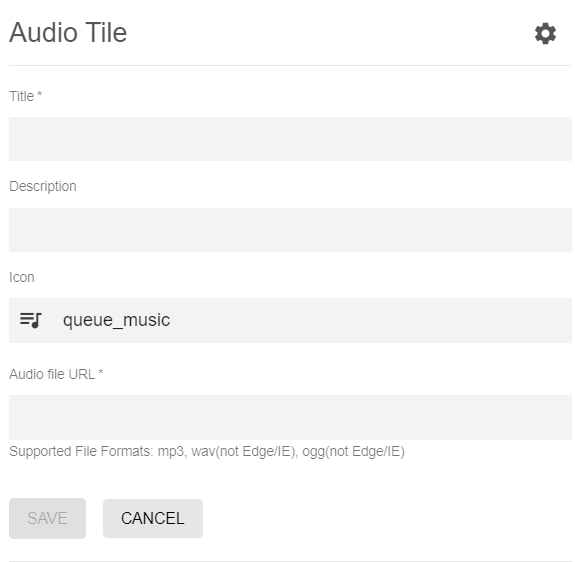
Note: Supported audio file formats: mp3, wav (not Edge or Internet Explorer), ogg (not Edge or Internet Explorer).Option Description Title (Mandatory) Track title. Description Track description. Icon Track icon. Use the icon picker to select an icon. Audio File URL (Mandatory) URL of the track file. -
To edit the audio tracks, use the pencil icon to edit it, trashcan-icon to delete it and drag the tracks configured to move them up/down the playlist.
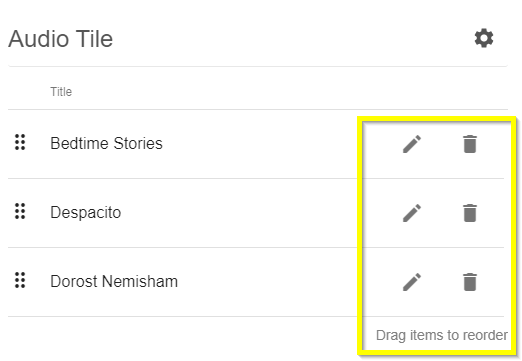
- Click Continue to save the Audio Settings.
- Click Save Tile Settings.
Audio tile is configured successfully.