Configuring Slideshow tile-specific settings
To configure settings specific to Slideshow tiles:
Configuring Slideshow Settings of Slideshow tile
- Click the gear icon > Slideshow Settings.
-
Specify Image Overlay settings: Select Title size, Link style (Button, Text, Slide).
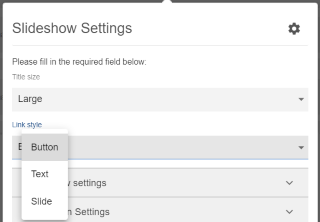
-
Set Animation settings using different options available:
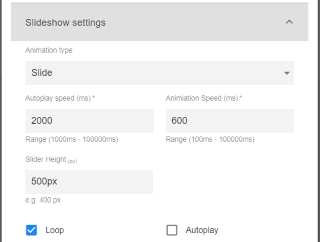
- Animation type: Slide / Fade
- Autoplay speed and Animation Speed
- Slider Height
- Choose Loop or Autoplay
-
Set Navigation Settings of the slides:
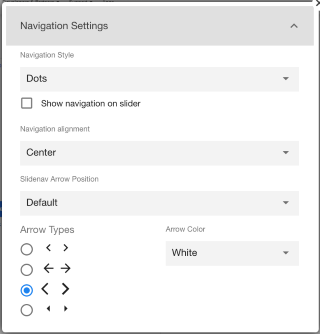
- Navigation Style: None, Dots, Thumbnails
- Navigation Alignment: Left, Center, Right, Justify
- Select Arrow Types to display
- Choose Arrow Color: Light or Dark
Configuring Manage Slides settings of Slideshow tile
- Click the gear icon > Manage Slides.
-
Select Create Slide to start creating slides.
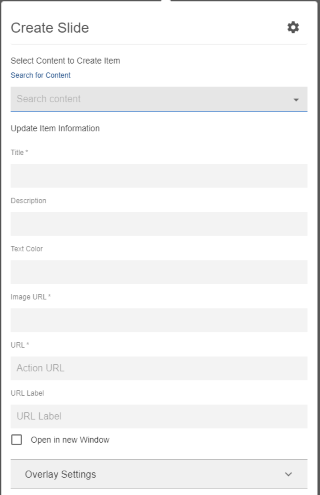
- Select Content to Create Item: Provide the Content information or Search for existing Content in the community to pre-fill details of element, such as title, description, link, image.
- Specify the slide details, such as Title, Description, Text Color, Image URL, URL (that is, Action URL) and URL Label Action URL, Action Label.
-
In the Overlay Settings, provide the following:
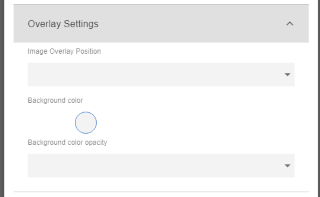
- Image Overlay Position (Left, Right, Center, Top, Bottom, None)
- Select Background color using the Color picker
- Specify the Background color opacity
- Click Save to save the slide settings.
- Repeat Steps 6-10 to create as many slides as required.
- Use the pencil icon to Edit Slide and Trash Can icon to delete slide.
- Select Continue after saving the slide information.
- Click Save Tile Settings.
Slideshow tile is configured successfully.