Here you can find details on using the Email Signature add-on to create your own personalized signature (or signatures) based on the provided templates.
-
Go to .
The E-Mail Signature Generator screen is displayed.
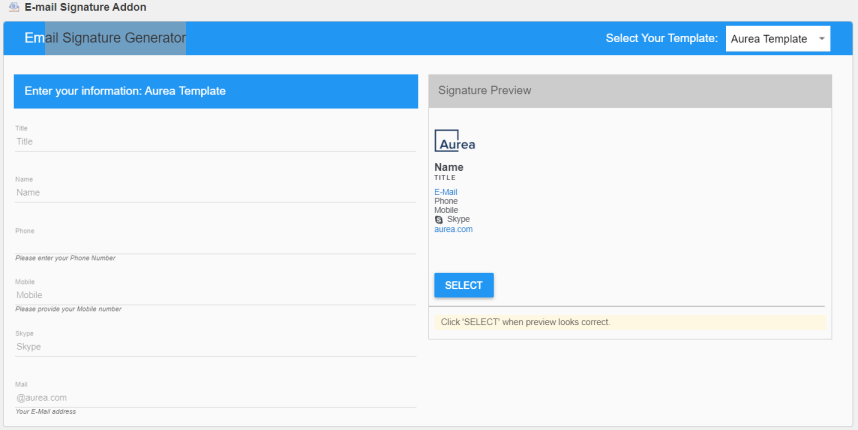
-
Choose the appropriate signature template from the templates provided in Select Your Template.
-
Under Enter your information: <selected template name>, fill in the actual details in the various fields displayed below.
The user information is simultaneously reflected in the Signature Preview beside, with the default value being replaced by the actual user information.
-
Click Select when the Signature Preview details appear correct.
The following message appears: Your signature has been copied to your clipboard!
-
Paste the contents into your preferred email application's signature.
CAUTION:
In Mac Mail, clear the Always match my default message font check box.