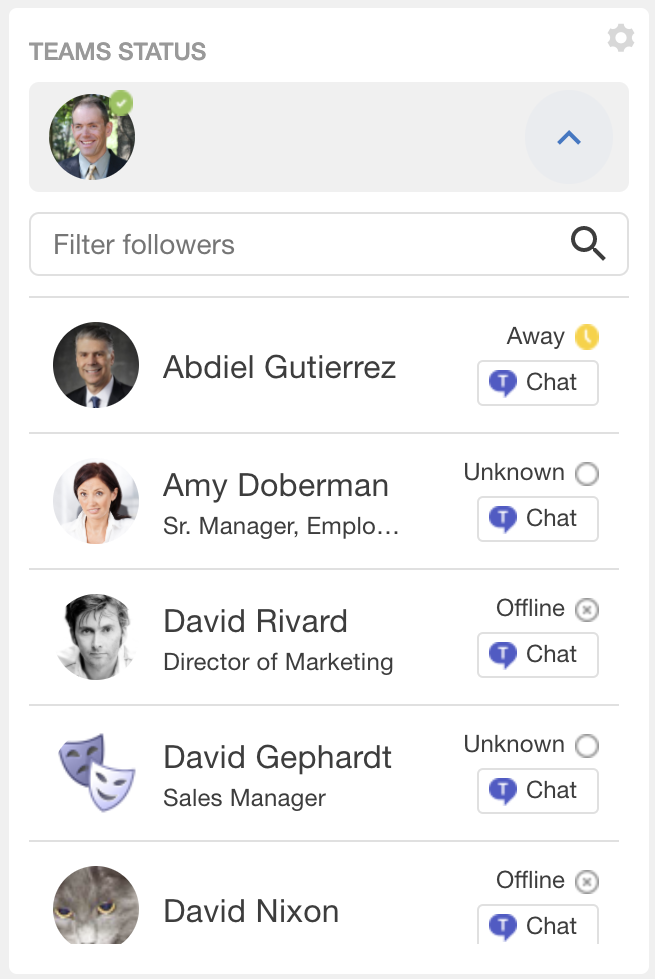Accessing Microsoft Teams from Jive
From Jive, you can quickly check the user's status in Microsoft Teams from the Teams Status tile and switch to a Microsoft Teams chat from a user's hover card.
If your community manager has enabled the Microsoft Teams connection in your community and you meet the Requirements for the Microsoft Teams connection, you can see other user's Microsoft Teams on the tile and switch to chats from Jive.
- Using

- Click
 from a user's hover card or from the Teams Status tile to switch to Microsoft Teams and start (or continue) a chat with this user.
from a user's hover card or from the Teams Status tile to switch to Microsoft Teams and start (or continue) a chat with this user. 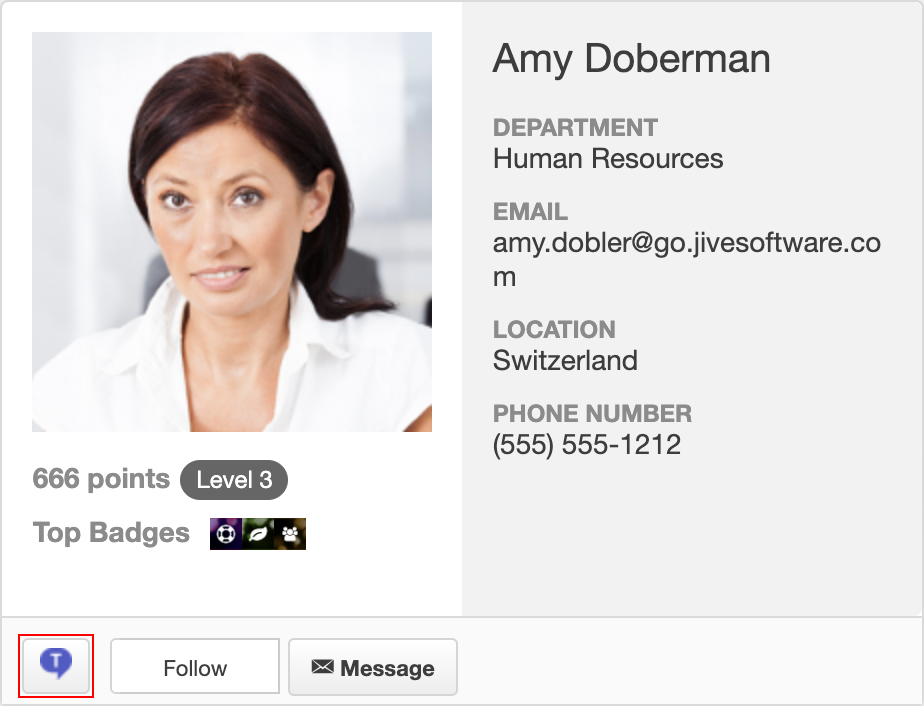
- From the Teams Status tiles
- If a Teams Status tile is added to a place, it shows its followers. For a group, the tile can alternatively show group members (if set so).