Configuring Grid Layout tile-specific settings
To configure settings specific to Grid Layout tiles:
- Click the gear icon > Items.
-
Create grid items using Manage Items > Create Item.
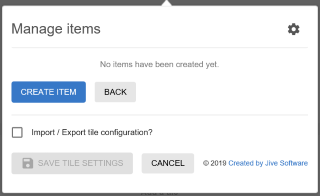
-
For each Grid Item, specify the following:

- Item Title
- Title Size: H1, H2, H3, or H4
- Brief Description
- Add a Link, with the relevant option to Open link in new window?
-
The Background type for a grid Item can be provided as:
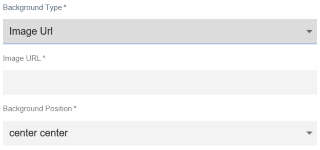
- an Image Url along with the Background Position. The Background Position displays the part of the
image, as specified:
- left top/center/bottom
- right top/center/bottom
- center top/center/bottom
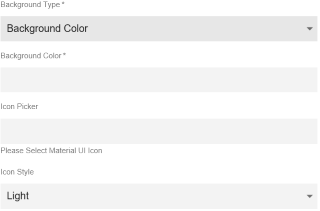
- a Background Color. Additionally, here a suitable icon can be selected from those available in the Icon Picker, along with an Icon Style (either Light or Dark).
- an Image Url along with the Background Position. The Background Position displays the part of the
image, as specified:
-
Select one of the following options to configure the grid Item Size:
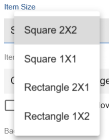
- Square-shaped: occupying: 2 columns/2 rows or 1 column/1 row
- Rectangular: occupying: 2 columns/1 row or 1 column/2 rows
Example:
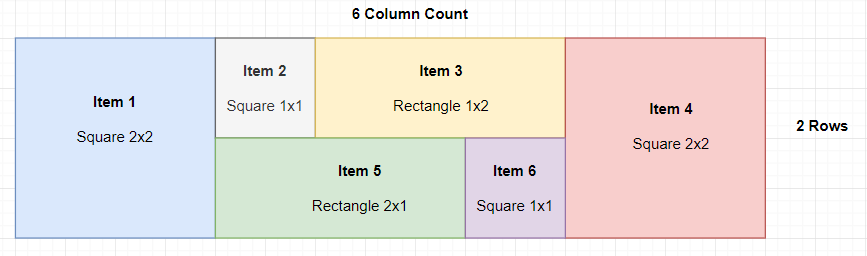
-
Choose an Item Style for displaying the grid item.
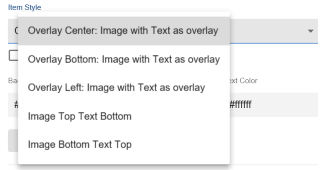
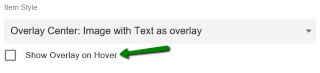
The Item details can also be displayed only on Hovering, if Show Overlay on Hover is configured.
-
Specify the Background Color, Background Opacity (0.1 to 1.0) and Text Color per Grid Item.

- Create as many Items as required with similar configurations.
- Click Save Tile Settings.
Grid Layout tile is configured successfully.