Configuring Social Media tile-specific settings
To configure settings specific to Social Media tiles:
- Click the gear icon > Social Media Settings.
-
Select one of the media options: Twitter, Facebook, or Instagram.
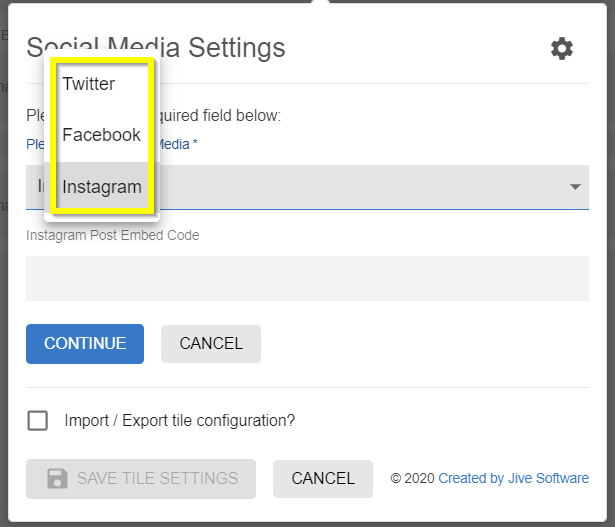
-
If you selected Twitter, configure the following settings:
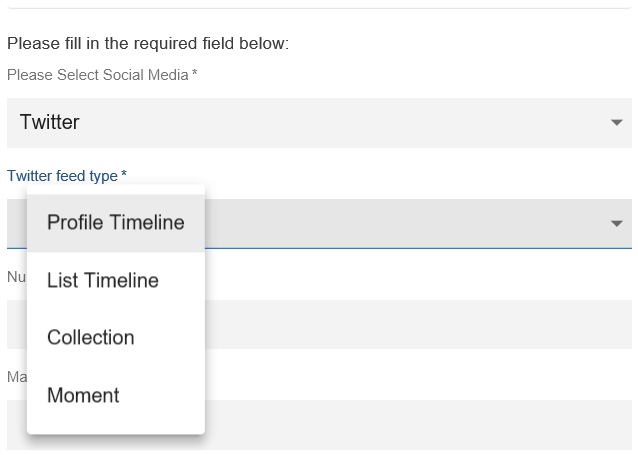
Option Description Twitter feed type (Mandatory) Select any of the standard Twitter feed type from the available options: - Profile Timeline: Displays public Tweets from any user on Twitter.
- List Timeline: Shows Tweets from public Lists that you own and/or subscribe to.
- Collection: Shows Tweets from a curated collection.
- Moment: Shows Tweets from a public moment.
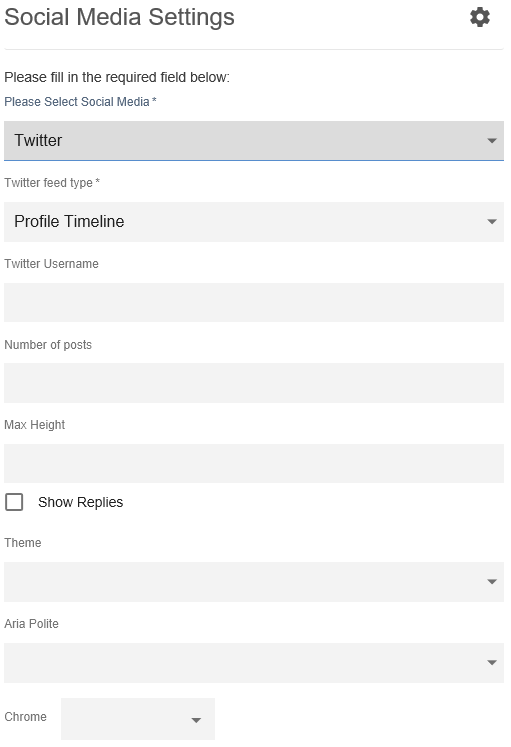
Option Description Twitter Username Twitter username prefixed by the handle. Number of posts Number of posts (maximum 20) to be displayed within the tile. Max Height Maximum height to be displayed within the tile. Show Replies Enable to display the responses to the Twitter post. Theme Select the light or dark theme. Aria Polite Aria Profile as defined in Twitter post. Chrome Used to pick the display settings provided in the dropdown: - noheader
- nofooter
- noborders
- transparent
- no scrollbars
-
If you selected Facebook, configure the following settings:
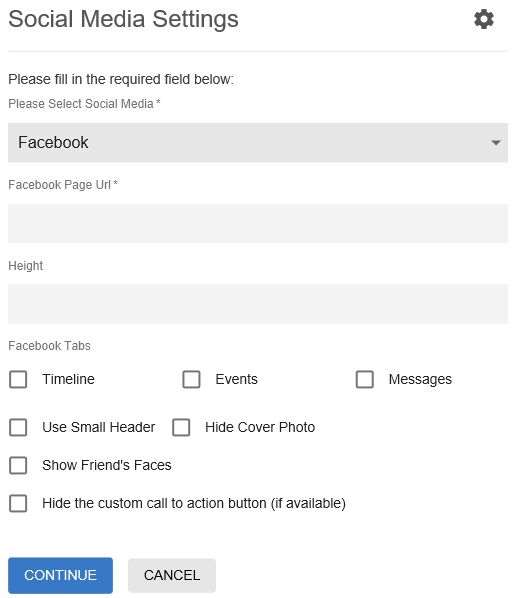
Option Description Facebook Page Url A valid Facebook Page URL. Height Height of display. Facebook Tabs One or more the Facebook Tabs: Timeline, Events, and Messages. Use Small Header Small Header to be used or the default Header in Facebook. Hide Cover Photo Enabling display or hiding the Cover Photo. Show Friend's Faces Enabling display or hiding Friend's Faces. Attention: User must be logged into Facebook to enable display of Friend's Faces.Hide the custom call to action button (if available) Enable or hide the custom call to action button. -
If you selected Instagram, include the Embed code from the relevant Instagram Post.
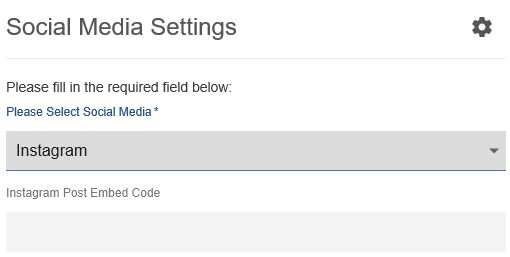
To embed code from Instagram:
- Log in to Instagram.
- Search or select the relevant post and then select the Details (three dots) icon on top right.
- Select Embed and copy the code.
- In Instagram Post Embed Code of the tile, paste the code.
- Verify the Social Media Tile screen to ensure that the configurations are completed successfully.
- Click Save Tile Settings.
Social Media tile is configured successfully.