If you are a place owner, you can create custom tiles that include a list of links to helpful content, people, and places in your community, and even to links outside your community. Your custom tiles will be available to all of the places that you own. Community managers can create custom tiles and make them available to all places in the community.
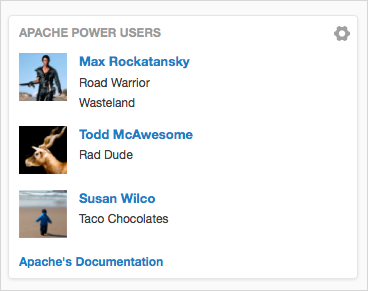
To create a custom tile, first you'll create it, then configure it to include the links you want to feature.