You'll spend most of your time in Jive finding and browsing information, connecting with other community members, and creating content.
Here's a quick visual tour of the interface. If you're totally new to Jive, check out the built-in Get Started guides that walk you through key tasks such as posting a status update, connecting with colleagues, and joining a group.
Jive Like a Pro
| If you're visiting your community for the first
time, check out the Get Started guides by clicking . Of course you can explore on your own, but the Get
Started guides are the best way to quickly learn how to use and
contribute to your community. Don't worry about completing all the guides at once. You can do a few, and then revisit them later. And here's a tip: if you don't want to see Get Started in your sidebar, click your avatar in the upper right corner and then . Be sure to Save this change for it to take effect. |
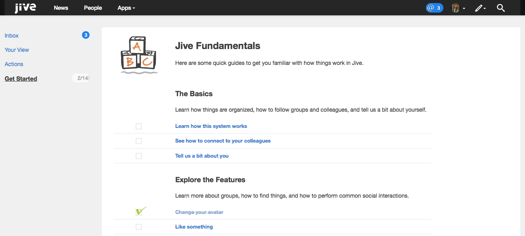 |
Read the Latest News
| The News page features
several streams designed to keep you up to date on
all the latest activity in your community. Scroll through the
Top & Trending stream to get a feel
for what's happening right now, or take a look at the
Most Recent stream to see all
community updates (that you have permission to see) as they are
posted in real time. Click the image to see a breakdown of this page. |
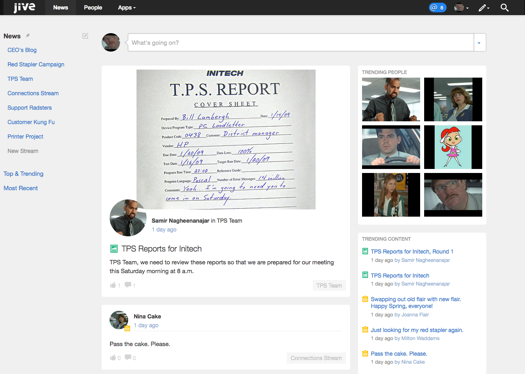 |
Browse Your Built-in Streams and Create Your Own
|
To get a sense of how the streams work, take a peek at your Connections stream. This is a built-in stream where you are automatically following some of your colleagues. You'll see a stream update every time one of your connections posts something. You can add to this stream any people, places, or content that you want to follow here. You can also create your own customized streams to focus on specific content, places, or people. For example, you might create a stream to watch your team's activity, or activity about your current project. Click the image to see a breakdown of this page. |
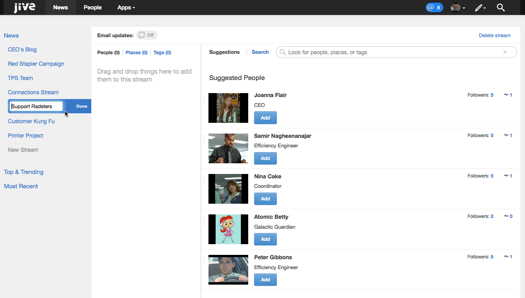 |
Contribute!
Time to dip your toes in by creating something useful for the community. Just click
Contributing to the community helps it grow into a useful place to get your work done. It's easy to start by just asking a simple question. Chances are that your question, and the answers from your fellow community members,will be helpful to many other community members. In some communities, you may not be able to see the Create menu. Click the image to see a breakdown of this page. |
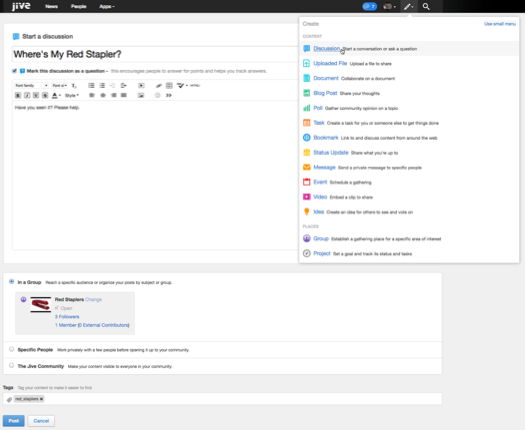 |
Invite Others and Start Collaborating
|
Invite other people to join your community! This helps to build a stronger, more dynamic community. Just go to the People page and click the Send Invites button in the left sidebar to send an email invitation to people who haven't yet joined. Next, get out in the community and provide answers to questions to help other users. Comment on documents and discussions to make something good even better. Or, join a group to collaborate on shared work. Click the image to see a breakdown of this page. |
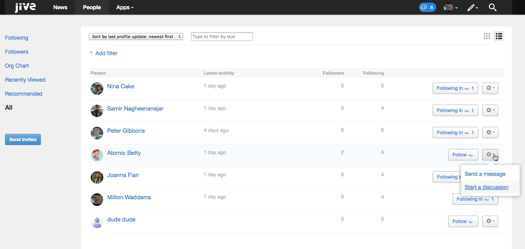 |
Explore Your Inbox and Set Up Your View
Click the @ button in the upper right corner to see your Inbox. Your Inbox shows activity you're directly involved in—@mentions, shares, direct messages, and updates to things you've participated in. Click Your View to see a page that you can customize to help you get to your most used items quickly. You'll see a number next to Actions when you have Tasks or Action Items you need to get done. Click the image to see a detailed view of this page. |
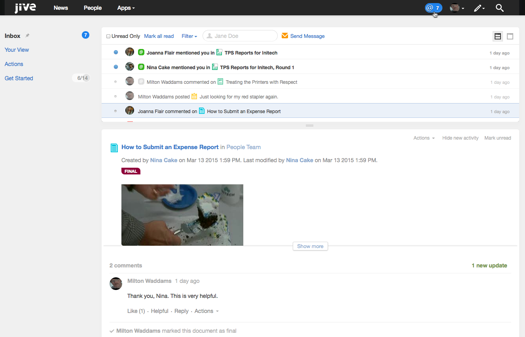 |
Find What You Need
Use the Spotlight Search box in the upper right corner to find people, places, or content items. If you want to browse more casually, use one of the browsing pages. For Content and Place browsing, click your avatar in the upper right and then Your Places or Your Content, or click People in the main navigation. Once in the browsing view, use the left navigation to refine the results by how they relate to you. For more about this, see Browse and Filter Content, People, and Places. Click the image to see a detailed view of this page. |
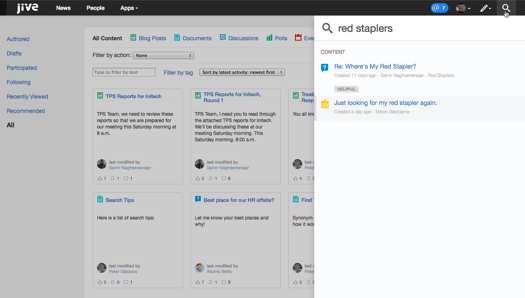 |
