In the sidebar of your content, where you see the calculated metrics, click View More to open the detailed view of Impact Metrics.
The Impact Metrics detailed view shows a graph with number of Views, Viewers, Comments,
Likes, Shares, and Bookmarks of your content by date. It also gives you the calculated
metrics, which are global reach, impact, sentiment, and email. Use these metrics to see how
your content is being received in the community. Content in private and secret groups shows
viewers instead of global reach.
Note: Some features described in this topic are only
visible for commmunities using Cloud Analytics.
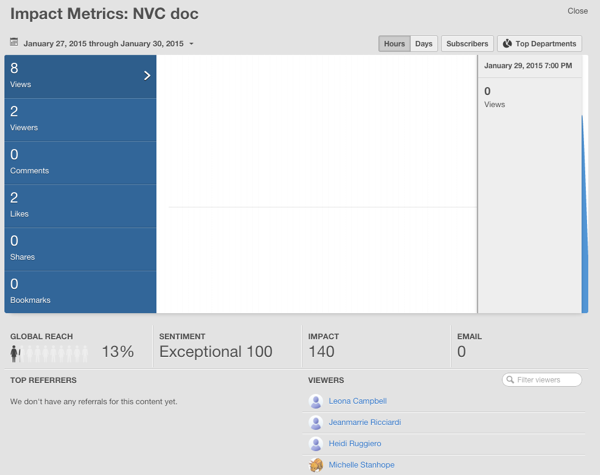
In addition to what you see in the Summary view, you also see:
- Report Dates
- You can adjust the report dates in the top left corner of the detailed Impact Metrics
graph. Either enter a custom date range that focuses on a specific period of time, or
select a preconfigured report period that shows the first 7, 30, or 60 days of publishing
the content. Note: Impact Metrics are real time, so expect to see new viewers right way.
- Daily or hourly data
- When you click daily or hourly and then mouse over the graph, you see data for more specific chunks of times.
- Show Only Subscriber Metrics
- If your community has the News feature enabled, then you can click Subscribers to see how many of the viewers clicked through to view this content from their News stream. When News is disabled, you will not see the Subscribers button.
- Data by Department
- If you want to look at which departments have the most Views, Viewers, Comments, Likes, Shares, and Bookmarks, then click Top Departments in the top right of the detailed Impact Metrics graph.
- Counts how many email notifications occur when one of the following events happen:
- Use @mention in content, comments, or replies.
- Share content.
- Add collaborator to content.
- Reply to discussions, or comment on blog posts, videos, or documents.
- Create content when someone who follows you has email notifications enabled.
- Viewers and Referrers
- Viewers tells you who's looking at your content, and top referrers tells you who's generating interest in it. For more in this, look at the Viewers and Top Referrers lists.