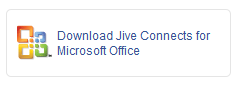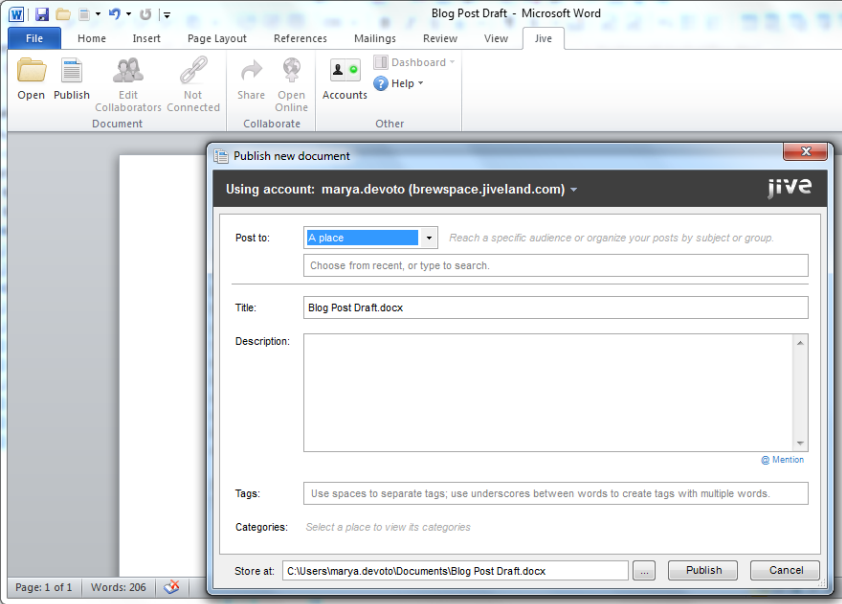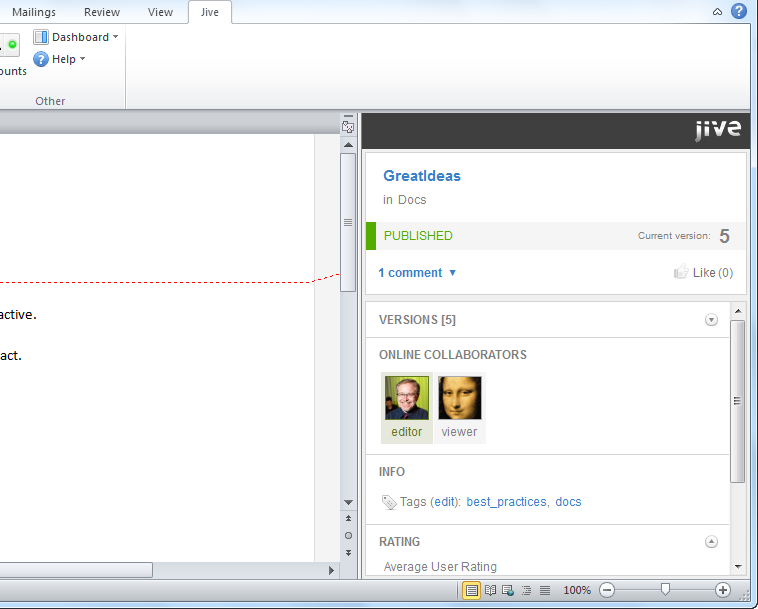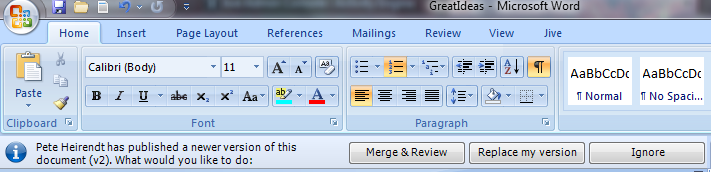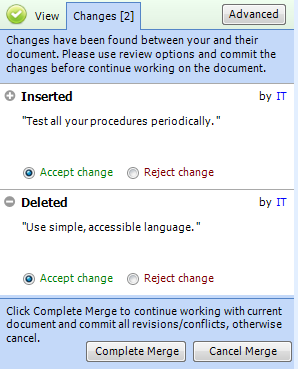When you use Jive for Office to add a document to your community, you have the following initial
publication options:
- A place in the community, where visibility depends on the visibility settings of that group, space, or project. For example, open group content is visible to everyone, but secret group content can only be seen by group members.
- Hidden, which means only you can see the document unless you give some people access later, or decide to move it to a place or publish it community-wide.
- Specific people, which means you choose all the people who can see it.
- The entire community. This is what it sounds like.
However, you can change
these defaults to fit the document needs. If you want to increase the visibility of
a document, move it to a bigger container--out of Hidden into a group or space, or
from a group into the whole community. You can do this in Jive for Office by
publishing the document as a new document in a new place, or in the community by
moving it. (Move should be in the Actions menu when you access a document from your
community.)
If you want to restrict some people to view access, or limit
collaboration to a few people, you can choose instead to change the collaboration
settings. These settings are available during initial publication after you select a place: select the Restrict Authors checkbox to access them. If you didn't use this checkbox when you created the document, all the people you granted access to when you
created it can edit it as well as view it.
To change collaboration options of a document that's already created:
- On the Jive toolbar, click Edit Collaborators .
- Select Restrict Authors and then:
- Only I can edit this document -- Only you can make changes to the document's
content.
- Allow specific people to edit this document Only the people whose names you choose can
make changes. If you select this, begin typing the person's name in
the box. When their full name
appears, click it to add it to the list.
- Click Update.
Note: If your document visibility is already limited to "specific people," you'll see a slightly different set of options, but you'll still be able to decide which people who can see the document also have rights to edit it.