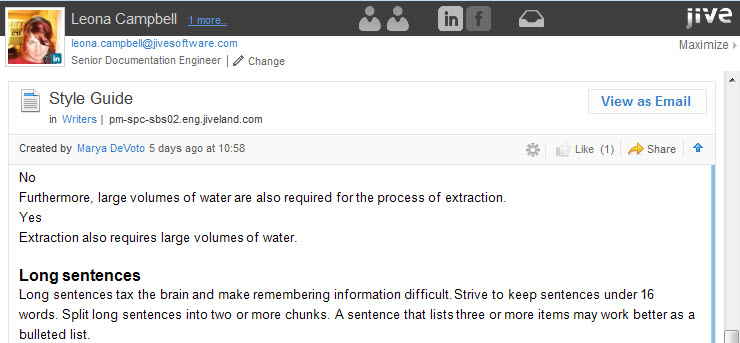Jive for Outlook provides rich social context to your email and lets you customize your view.
When you're using Outlook with the reading pane open, Jive for Outlook gives you the choice of a three-pane view with a maximized "social bar" in its own pane, and a two-pane view with a mini-social bar showing social information in a more collapsed form. Click Maximize at the right of the social pane to get the full social bar. Clicking the tiny triangle just to the top left of the user's profile photo gets you the mini-social bar view. (Mini-social bar is not available unless you have the reading pane open.)
The Maximized Social Bar
- Click the Jive icon to see the full profile in the Jive Community for the selected person.
- Click the menu under the contact's name to select a different person from the currently selected conversation or meeting.
- At the bottom of the social bar, toggle between Jive information, public Facebook and Twitter information (if you're connected to those services), and related Outlook correspondence with the currently selected person. The Outlook tab shows not only emails sent by the person you have selected, but any email threads or meeting requests in which both you and the other person were included.
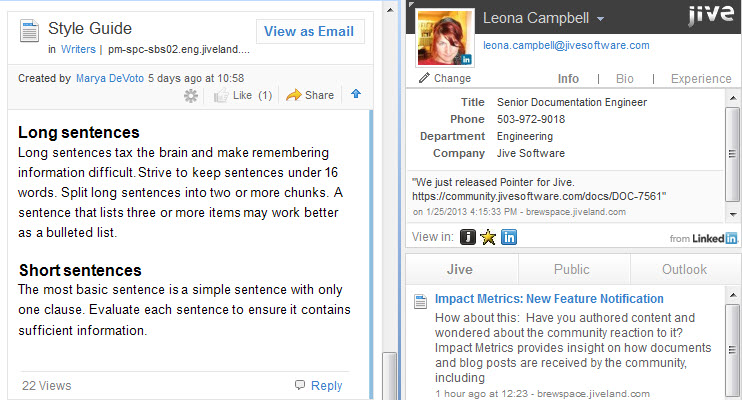
The Mini-Social Bar
From the minimized social bar, you won't see the full social information, but you can still see the key profile information associated with any Jive contact. Use the navigation at the top of the right pane to quickly open Jive or any other social networks you're connected to and see information about the contact in context--just click on the appropriate icon. Click the envelope icon to see this contact's email results in Super Search.
Next to the contact name, you can select the arrow to see a list of the other people included in the currently selected conversation or meeting. Click to see information about a different person. You'll also see a Change link under the name. If you're not seeing the right profile information for this contact, you can click this link to search various social networks for the correct profile identity. (See Finding the Right Person.)