Connecting Jive places to SharePoint
To use SharePoint as external storage for uploaded files and images for a Jive place, connect the place to SharePoint.
To connect a Jive place to SharePoint as external storage provider:
- Create a new place or edit the Activity page of an existing place.
-
Next to External file storage, click
Change.
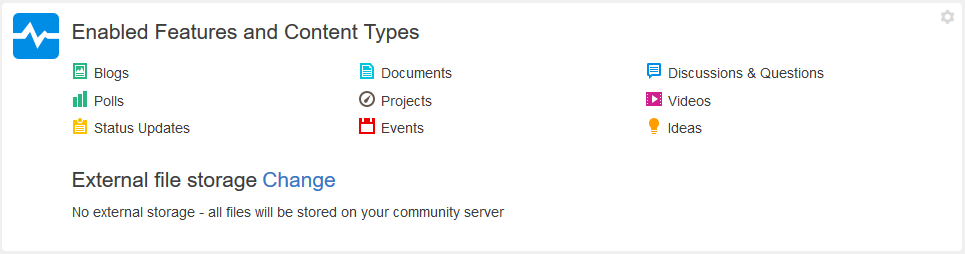
This open the Enable Features and Content Types dialog box.
-
Under External file storage, select your SharePoint
storage instance and click Apply.
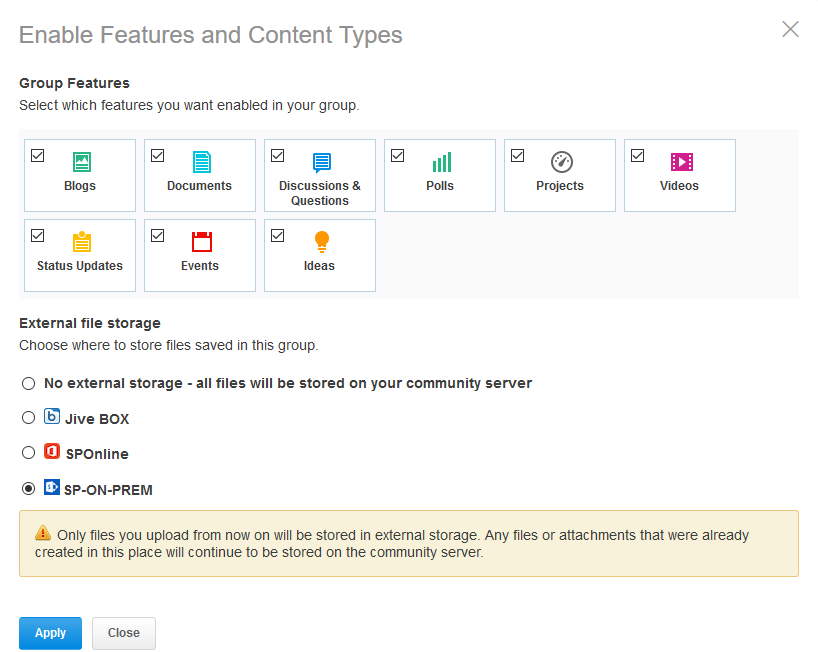
-
Select the site collection to which you want to connect the new place.
The options you see in the Site Collection list are the site collections you have added. For more information, see Creating and configuring storage instances.
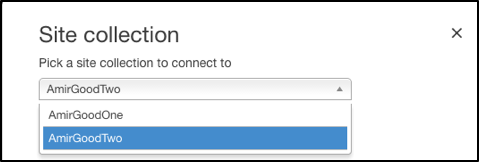
-
To connect to a new site:
- Under SharePoint Site, select Create a new site under.
- Use the +/- signs to expand or collapse the tree view and view sub-sites. A green site indicates that this site is already connected.
-
Select the site under which the new site will be created.
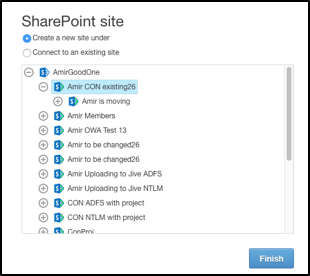
- Click Finish.
This creates a new site under the site you select in the tree view.
-
To connect to an existing site:
- Under SharePoint Site, select Connect to an existing site.
-
Use the +/- signs to expand or collapse the tree
view and view sub-sites and select the site to which you want to connect
the Jive place.
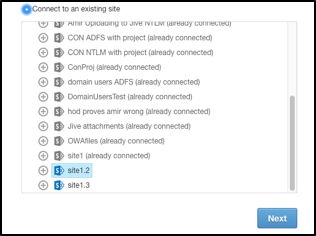
- Click Next.
- Select Jive Document Library to set the primary library. Files uploaded to the Jive place are synced to the primary library and files uploaded to the primary library are synced to the Jive Place.
-
Select Additional Document Library to set
secondary libraries. Files uploaded to the secondary libraries are
synced to the Jive place.
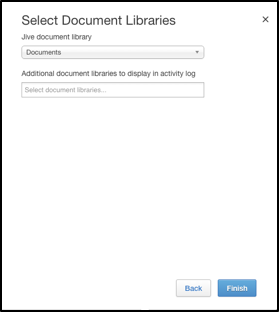
- Click Finish.
This connects the place to the site you select in the tree view.