Managing event types
You can add new event types, delete event types you no longer need, and assign event type colors that are used in place calendars.
The default event types are Conference, Demo, Meeting, Party, Trade Show, and Webinar. You can edit or delete the defaults.
Here are some of the ways you can manage event types.
Change event colors
Events are color-coded based on event type in place calendars. You can change the colors assigned to event types.
- Click
 next to the event type.
next to the event type. - Under Edit event type, in the Color box, choose a new color.
- Click Save.
Add new event types
If required, you can create new event types.
- In Add event type, enter a name in Event Type.
- In Color, select a color for the new type.
- If required, add translations to community locales as follows:
- In Translations, select a locale and then type the translation in the next box.
- Repeat Step 3.a for all required locales.
- Click Save to save the changes.
Delete event types
You can delete event types you no longer need.
- Click
 next to the event type you want to delete.
next to the event type you want to delete. - In the dialog box, click OK to confirm the deletion.
Edit event types
You can change the name, color, and available translations for an event type.
- Click
 next to the event type.
next to the event type. This opens the event type for editing in the Edit event type pane below.
- To rename the event type, type a new name under Event Type.
- To add a translation:
- In Translations, select a locale and then type the translation in the next box.
- Repeat Step 3.a for all required locales.
- To remove a translation:
- In Translations, click
 next to the translation you want to delete.
next to the translation you want to delete.
- In Translations, click
- Click Save to save your changes.
Reorder events in Event Types list
When adding or editing an event, event types are listed in the order you set up in the Event Types list in the Admin Console, as shown in the screenshot below. The event type ID does not affect the order of the event types.
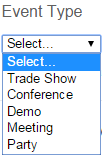
To reorder event types:
- Drag and drop the event types until they're in the order you want them.