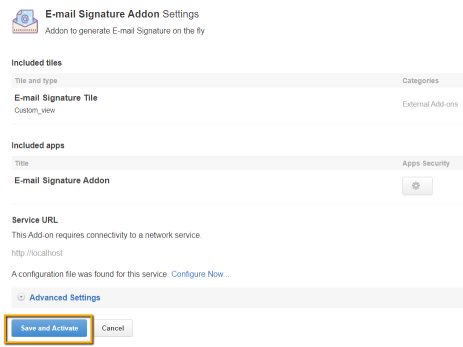Creating signature templates with Email Signature add-on
Create and edit email signature templates with the Email Signature add-on.
To create signature templates with the Email Signature add-on:
-
On the Email Signature Add-on configuration page, click Add New Template (or Edit next to an existing template, in case it is not
already used).
A New Template - <n> screen appears for creating a new signature template.
Figure: Adding a new template
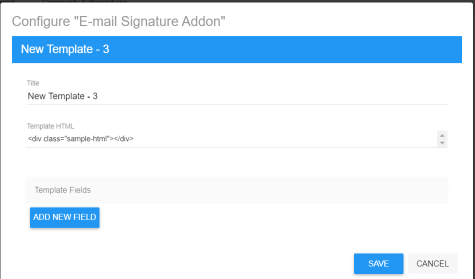
- Change the Title of the template.
-
Add HTML code for the new signature under Template HTML.
For an example, refer to the sample HTML text attached.
-
Click Add New Fields under Template Fields to add fields on the Signature Form by providing the details of the fields.
You can add, for example, First Name, Last Name, Title, Department, Location, and other Contact details.
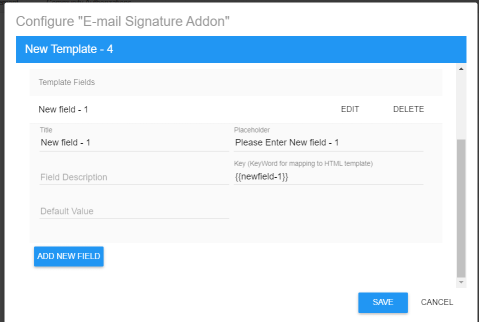
-
For a new field, specify:
Option Description Title The name of the field to be displayed on the form. Placeholder The text to be displayed within the field. Field Description The text to appear below the field as a help text on the information expected. Key (KeyWord for mapping to HTML template) The text that will match the keyword defined in the HTML template for this field. Default Value The text that will appear in the Preview. - Add as many fields as required to capture the user signature information, by following Steps 4-5.
- Click Save to save the field-related data provided.
-
Click Save in the Configure "Email Signature Add-on" screen.
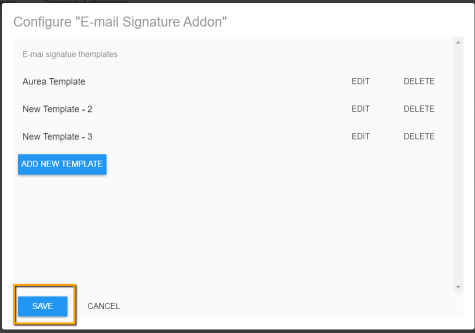
-
Click Save and Activate in the Email Signature Add-on settings screen.