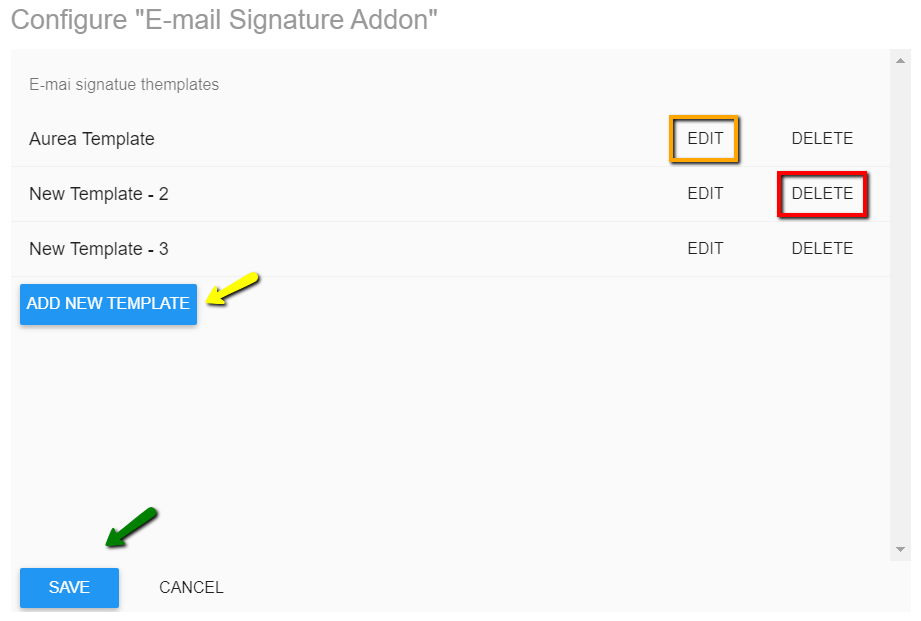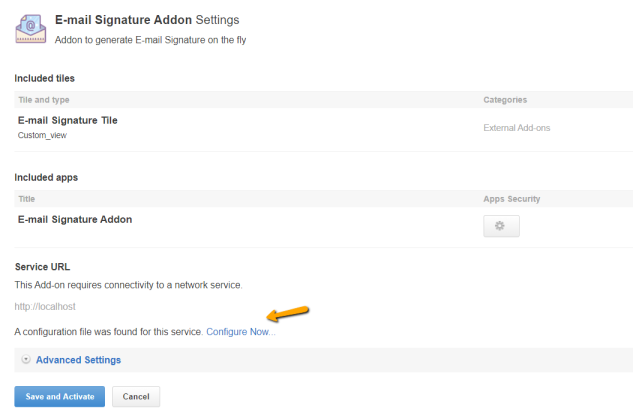Opening Email Signature add-on for editing templates
Creating and editing signature templates is done on the Email Signature add-on configuration page. Here is the way to open this page.
To open the Email Signature add-on configuration page:
This opens the Configure "Email Signature Add-on" page with the following options available:
- Add New Template (or Edit next to
New Template -2in the example, in case it is not already used) to create a new template - Edit to edit an existing template
- Delete to delete an existing template
- Save to finally save all changes to the settings.
Figure: The Configure "Email Signature Add-on" page