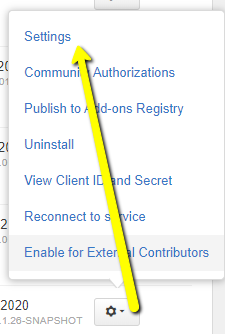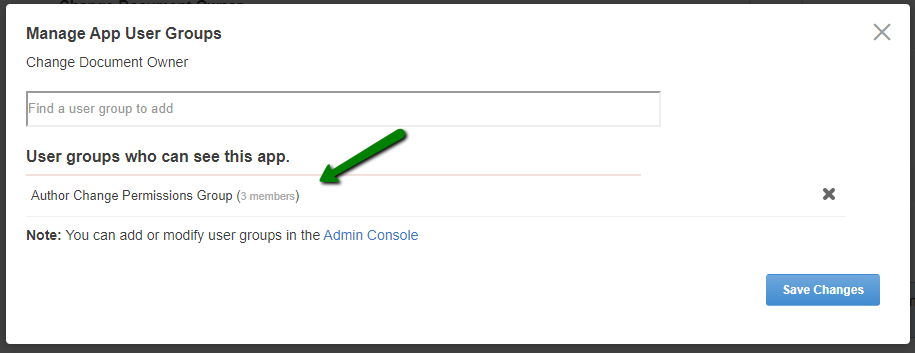Applying user groups to Multiple Languages
Add the preconfigured user group (or groups) to the Multiple Languages Add-on configuration to allow users of this group to use the add-on.
Fastpath:
A user must have at least Manage System permissions to configure add-ons.
To configure user groups for the Multiple Languages add-on:
Members of the specified user groups (in this example, Multi-Language Admins and Multi-Language Editors) can now configure and use the Multiple Languages add-on.