Before completing this taks, you need to:
- Obtain Salesforce app Consumer Key and Consumer Secret by creating a Connected App in your Salesforce org (see, Creating Connected App)
- Install the Salesforce Question-to-Cass add-on (see, Installing the Question-to-Case Connector Add-on)
-
In the Salesforce Settings page (Add-ons > Installed > Salesforce > Settings), click Configure Now.
The Configure Salesforce window is displayed.
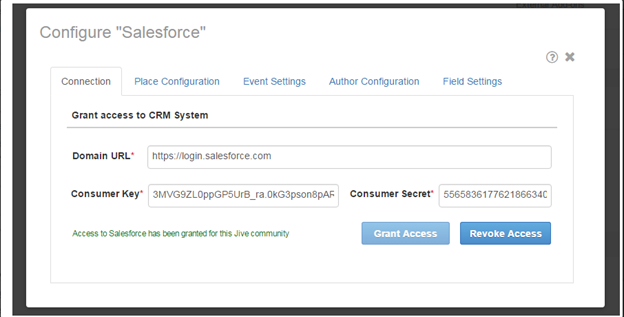
-
In the Connection tab:
-
Enter the following information:
- Domain URL - add domain URL as https://login.salesforce.com. If you want to connect to Salesforce sandbox add https://test.salesforce.com.
- Consumer Key and Consumer Secret - type in your Salesforce app Consumer Key and Secret. The key and secret along with user credentials are used to grant authorization to Saleforece org.
-
Click Grant Access.
The authorization message: "Access to Salesforce has been granted for this Jive community" is displayed.Note: if the authorization fails, verify Consumer Key and Secret and the domain URL.
Continue to the next step only if the authorization is successful and the authorization message is displayed.
-
Enter the following information:
-
In the Place Configuration tab:
Unanswered questions created in the added place are monitored by the Salesforce Question-to-Case Connector and assigned as cases to the selected Salesforce queue after the specified Hours for escalation.
- Click Add Place and type in the Group or Space name you want to connect with Salesforce.
- In Queue - select the corresponding Salesforce queue.
- In Hours after escalation - specify the time after which cases are created in the Salesforce queue.
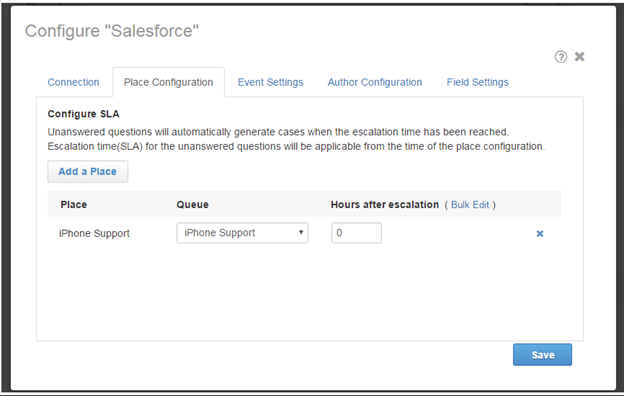
-
In the Event Settings tab:
Specify Jive events and configure the their corresponding Salesforce fields and their values. The values of the fields you configure update when the Jive events occur.
For example, under Enable Mark Correct Answer event, you configure the Salesforce Status field with the value Escalated. When a question in Jive gets a correct answer, the Status field of the corresponding Salesforce case is modified to Escalated.
-
In the Author Settings tab:
- Enable contact Sync-up - a salesforce contact is created for each unique question author at the time the Salesforce case is created.
- Configure Reply-By - Salesforce agent name along with the text specified in Append the following text after the agent's name is displayed with replies from Salesforce that are posted to Jive questions.
-
In the Field Settings tab:
-
In the Mapping tab, map Jive question's Subject
and Body fields to Salesforce fields.
Map these fields only if you want to copy the Jive question's Subject and Body fields to fields other than Case Subject and Case Description.
- In the Values tab, add Salesforce fields and configure their corresponding values.
-
In the Mapping tab, map Jive question's Subject
and Body fields to Salesforce fields.
- Click Save.