Enabling Urgent Notifications for Jive
As a community manager, you can install the Urgent Notifications add-on from the Add-Ons page and configure its settings to get it ready for use.
Before you start installing, make sure your Jive community meets the System requirements.
Follow these steps to install and configure the Urgent Notifications add-on:
- In Jive, click your avatar and select Add-ons.
- In the Available tab, click Install next to the Urgent Notifications add-on.
- Click Install Now or Preview as
required. The Preview option is available to make this add-on
visible only to you for testing purposes before you make it available to your
community. For more information, see Install Add-Ons.
As the add-on gets installed, you are directed to the Urgent Notifications Settings page for configuration.
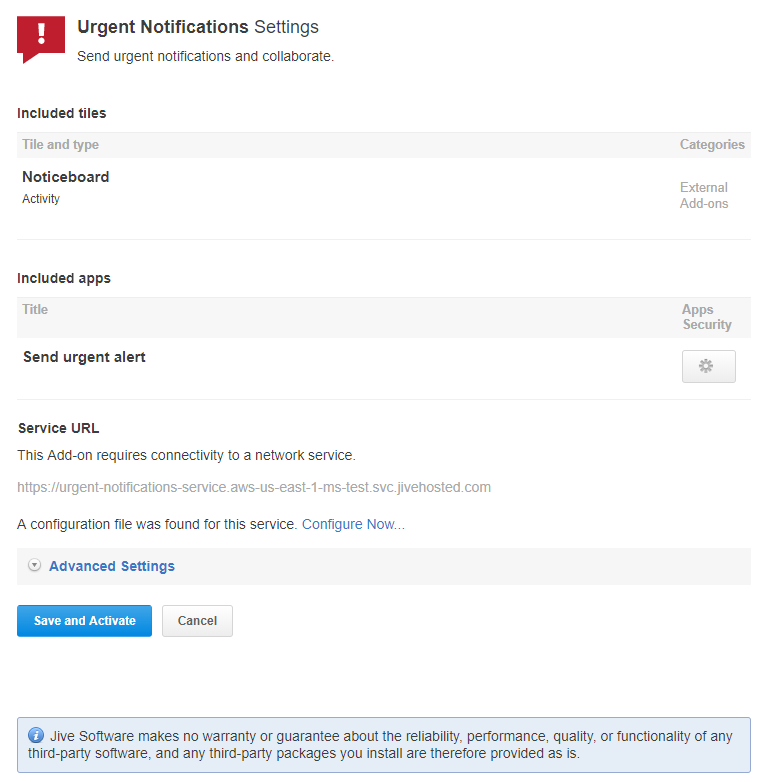
- On the Settings page, skip configuring the user groups
for access as only members of the Urgent Notification Senders
group can use the add-on. For more information, see Adding users to Urgent Notification Senders Permission group.Note: This option is not available in Preview mode.
- Click Configure Now... and set the Mobile Phone
Field to the relevant Jive users' profile field that stores their
mobile phone number. You can use and select any field that is defined as the
phone numberfield type in Jive for storing the mobile number that can be used by the Urgent Notifications add-on for sending notifications. Optionally, you can also select the Email Field and the Home Phone Field to enable notifications via them.Note: It is not mandatory to use the primary email and mobile/home phone fields. For Urgent Notifications, you dedicate any fields that are defined asphone numberoremailfield type in Jive.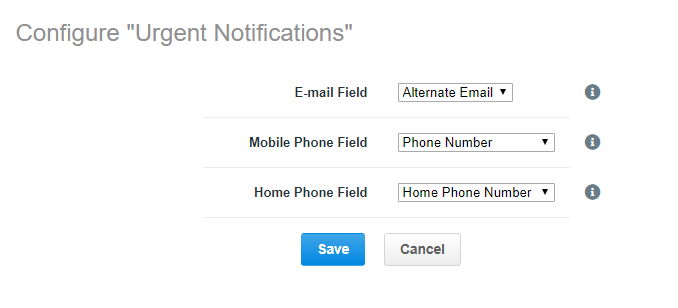
Note: You can confirm the field names from the page in Admin Console. Group members who do not have information in the required fields do not receive any notifications. If your community is not populating these fields from a directory server, you should make these fields editable on the profile and get users to provide the information themselves by editing their profile. For more information, see Letting Users Control Their Own Settings. - Click Save to save the configuration.
- Optionally, under Advanced Settings, specify the expiration
settings for Urgent Notifications add-on.
If left blank, Jive uses the default expiration settings configured in the Add-Ons page. For more information, see Configure and Activate Add-ons.
- Click Save and Activate to start using Jive for Urgent Notifications. For more information, see Using Urgent Notifications.