An event is a great way to invite people to community activities and track RSVPs, or
use events privately to manage your schedule. Events can be created in places, similar to other
content types.
- When creating an event, you can feature guests and specify the event language and time
zone.
- Events created in a place, such as space, group, or project, show up on the Events tab
for that place until its end date.
- If you have an ongoing event, you can copy it. For more information, see
Copying events.
To create an event:
-
Click
 and select Event or, if you are in the Events tab, click
and select Event or, if you are in the Events tab, click
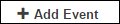 .
.
-
Add a banner image for your event, if you want one.
-
Click Add banner image to open the dialog box.
-
Under Background image, select the image you want to use.
For example, you can add a picture that tells a story of the last event, or
captures the spirit of the event.
-
Under Background Position, select the image position.
By default, the banner images are centered.
-
The changes are applied immediately. When the banner is set, click outside the
dialog box to continue.
-
Under Title Your Event, give your event a title.
It helps to add a descriptive title, so when people see the event in a stream, they
know right away whether it matters to them.
-
Under Event Date and Time, specify the start and end date and
time of the event and the time zone that the event takes place in.
- An event can be created for any date and time (including in the past) or duration,
as long as the start time is before the end time.
- When viewed by a user, the time zone auto-adjusts for their specified timezone, so
they know exactly when the event will take place. The user time zone is determined by
user preferences.
-
Under Event Location, specify where the event will take place.
Click Add an address if you want to provide exact location
information and define the event language.
-
Add a description to provide more information about the event.
The description is displayed below the title. You can attach images or video that
guest can download.
-
Under Event Type, select the type of the event.
In the events list and in calendars, events are color-coded based on the event type.
-
Under Event Type, add contacting info, including the contacting
email and phone number, and website for the event.
-
In Event Visibility & Attendance Policy, select the
visibility of the event.
-
In Set Attendee Limit, you can specify how many people can
attend your event.
This may be helpful when you only have a certain amount of seats or space. Once that
many Yes RSVPs have been received, the event will display a message
saying the event is at capacity, and no one else will be able to respond.
-
In Featured Guests, specify one or more guest to feature.
This may be a community member, like your CEO, or a non-community guest who is coming
to talk to the group.
- If a community member is selected, the featured guest area in the event is populated
with their profile information by default. You can edit it if you want to say
something different.
- If you add a guest from outside the community, you fill out the information for the
guest, and it shows up in the same view as the community guest. This info can include
social media contacts of the guest.
-
In Publish Location, select where you want to publish this
event.
You can publish to a Jive place if you are going to expose it only to those following
that place or publish it to the entire community for everyone to see. When it's hidden,
only you can see it.
When you publish an event in a place, it's displayed on the
calendar for that place, in the Events tab. Place permissions affect who will be able to
view your event. For more information, see About event visibility and attendance.
-
In Tag This Event, add tags to make the event easier to find.
-
In Categories, assign one or more categories to the event.
This option is available if categories are defined in the selected publishing
location.
-
To assign other community members as authors, letting them edit and administer the
event:
-
Under Advanced Options, select Add
authors.
-
Select Specific People and enter the community members or
select them by using
 .
.
You can add one or more users.
-
If you are adding several events at once, select Create another
to be taken to another Create Event page.
-
Click Create event to create the event.
The event is created. The next step should be inviting people, especially if you created
a closed or private event. For more information, see Inviting people.
 and select
and select 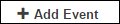 .
.