Linking content to the Multiple Languages add-on
Here you can find details on linking content in different languages with the Multiple Languages add-on.
Fastpath: Content item, Actions > Manage Content Languages
To link a content item with the Multiple Languages Add-on:
- Go to the content item you want to link.
-
Click Actions > Manage Content Languages.
Attention: User should be a member of the Multi-Language Editors group to be able to view this option.
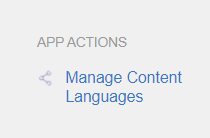
-
Select the Language of the current content, for example, English, and click Save.
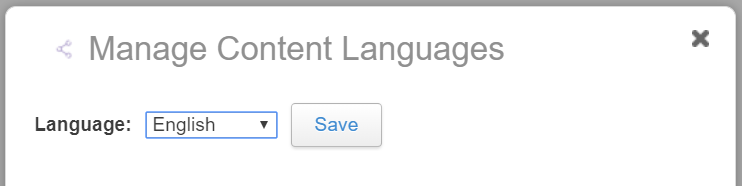
The content language has been set successfully. The screen to create or link other language versions is displayed.
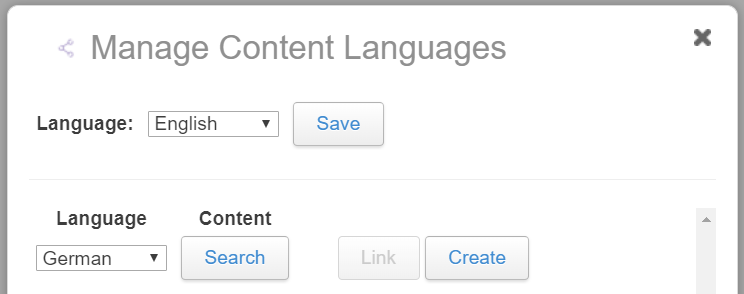
-
Create the other language versions by selecting the appropriate language and click Create.
For example, select German as Language and then click Create.
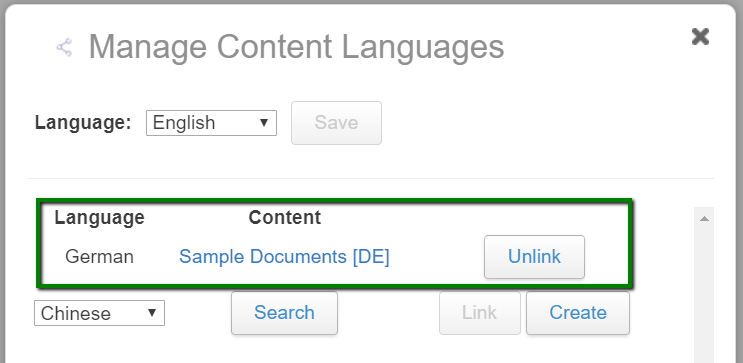
The document is created for the German version. Click the title to navigate to it and translate it manually.
-
If the content to be linked already exists in another language within the community, click Search next to the appropriate language.
On selecting the appropriate document, the Multiple Languages Add-on adds it as a linked content.
Attention: Only content of same content type can be linked, like all documents, all blog posts. -
Similarly continue to create in other languages and translate the contents, as appropriate.
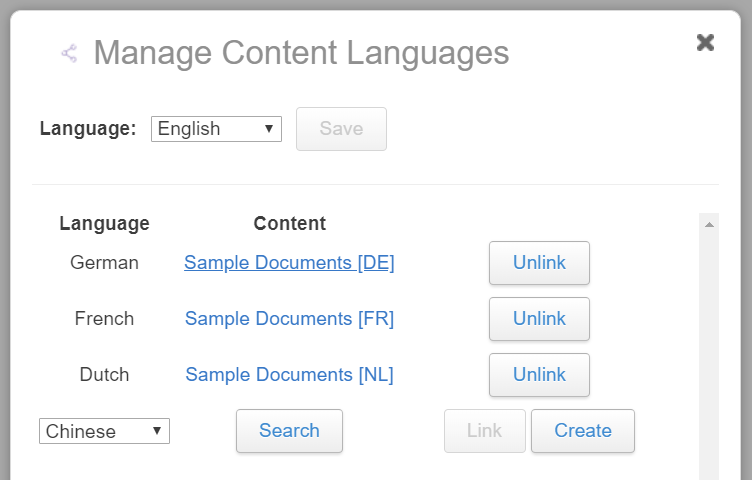
- To remove a linked content, click Unlink option next to the appropriate linked content.