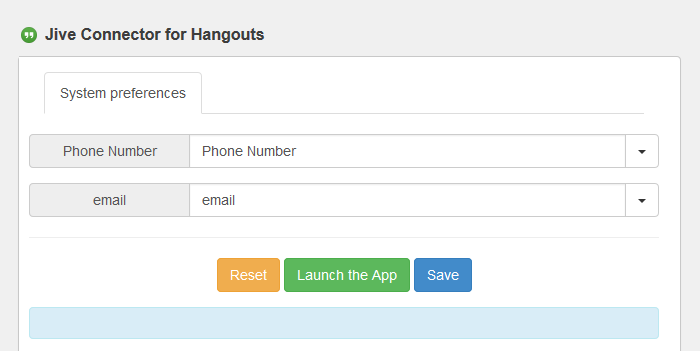The Jive Connector for Hangouts add-on allows access to phone calls and video chats
directly from your Jive community using Google Hangouts.
To get set up:
-
Make sure your community meets the requirements.
-
In Jive, click the menu under your name or avatar and select Add-ons.
-
Select the Available tab.
-
Next to Jive Connector for Hangouts, click Install.
-
Note: If you want to test this add-on before making it available to your entire
community, select This service is visible only to
me.
Click Install.
Successfully installed "Jive Connector for
Hangouts" will appear once the add-on has
installed.
-
In the top navigation of Jive, click Apps and select Jive Connector for Hangouts.
-
Select the user profile fields that Jive Connector for Hangouts should map
to for phone number and email address.
The add-on requires a community user's phone number to make phone calls and email to start
video chats. The image below shows the defaults.
-
Click Save.