Setting up Featured Photos widget
The Featured Photos widget shows the first photos in a photo album.
Important: We do not recommend that you use widgets and
widgetized Overview pages in your community. For more information, see Understanding pages in places in the Jive 9.x Community Manager Help.
The number of photos shown is specified in the widget properties. You can link any photo album to the widget. If more photos are available than the specified number of results, a More link is shown in the bottom right corner.
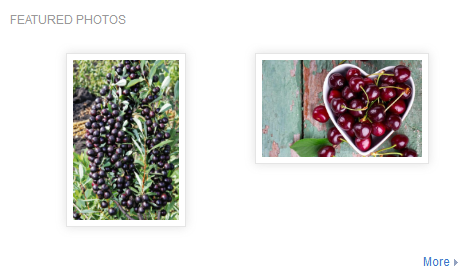
To add a Featured Photos widget:
The changes are saved, and the updated page is available to other users.