Browsing photos and photo albums
Here you can find tips for viewing photos and photo albums.
Locating a photo album
You can locate a photo album by:
- Searching: You can search against photo captions and tags.
- Browsing: You can browse places and user profiles to view the photo albums. Additionally, you can filter photo albums on the Content tab by clicking Photo Albums on the content filter menu.
- Using tags: Photos show up in the system-wide tag cloud alongside other content types.
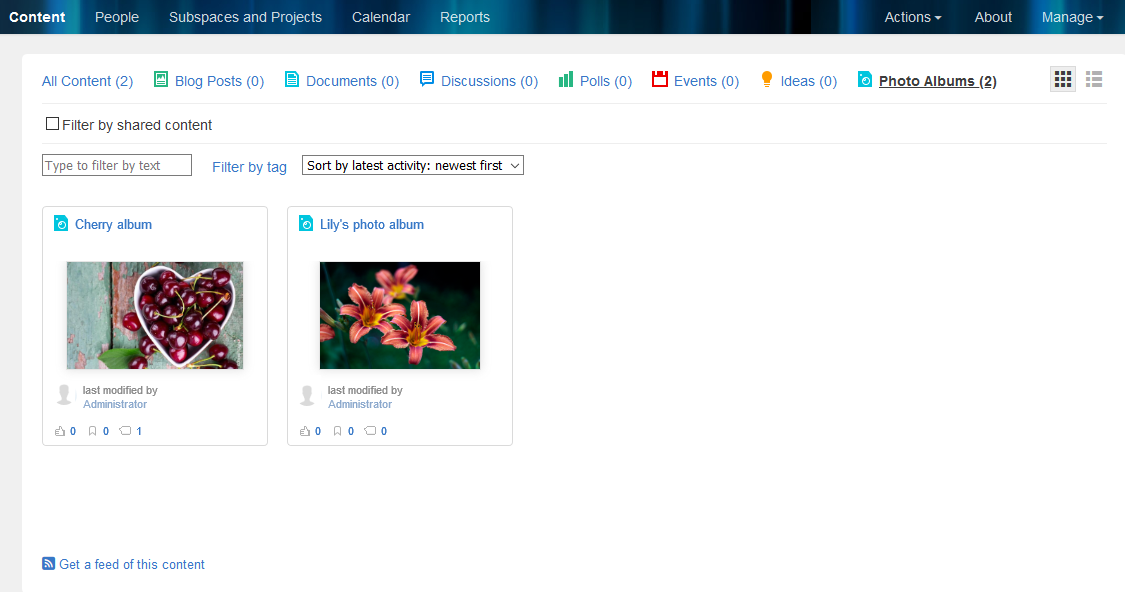
Browsing an album
When viewing a photo album, you see all of the photos in that album in a thumbnail view. You can change the number of photos on a page.
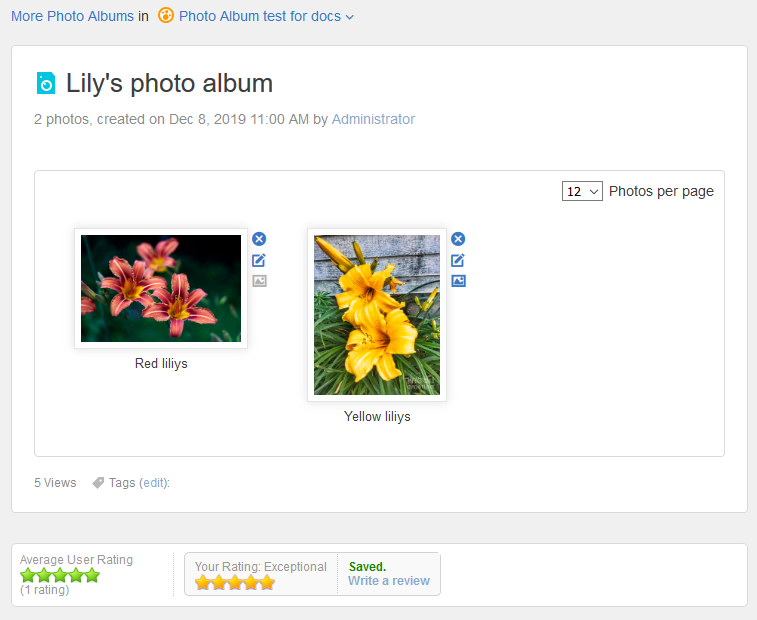
A photo album can be shared, bookmarked, rated, and commented on. To rate an album:
- Under Your Rating, select the number of stars that conveys your opinion about the album.
The summarized rating is displayed under Average User Rating.
Additionally, you can follow a photo album and receive email notifications any time a new photo is added.
Viewing individual photos
Clicking on a photo opens its scaled version on a separate page. A link to the original, full-size image is posted below the image. You can navigate to the next or previous photo in an album by clicking images to the left and right from the photo.
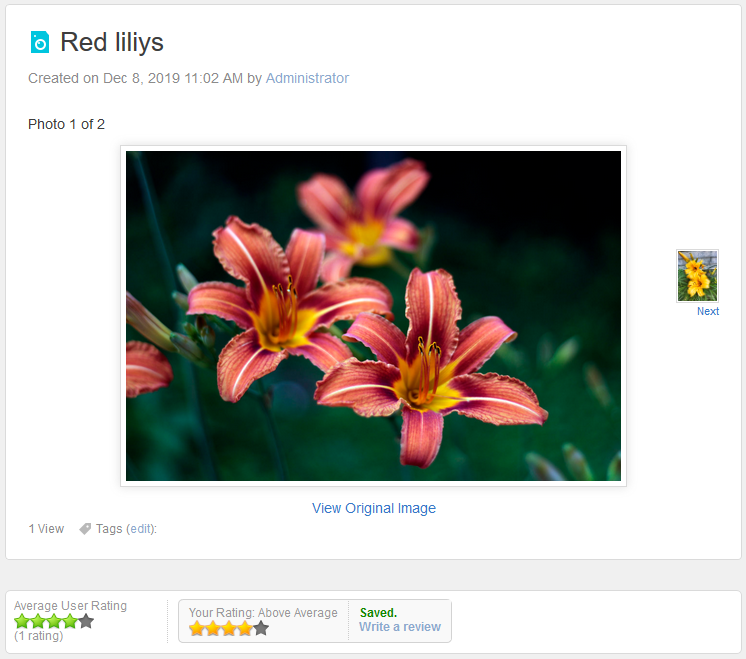
You can comment, bookmark, share, and rate any photo. To rate a photo:
- Under Your Rating, select the number of stars that conveys your opinion about the photo.
The summarized rating is displayed under Average User Rating.