General settings
Here you can find the general settings of a menu.
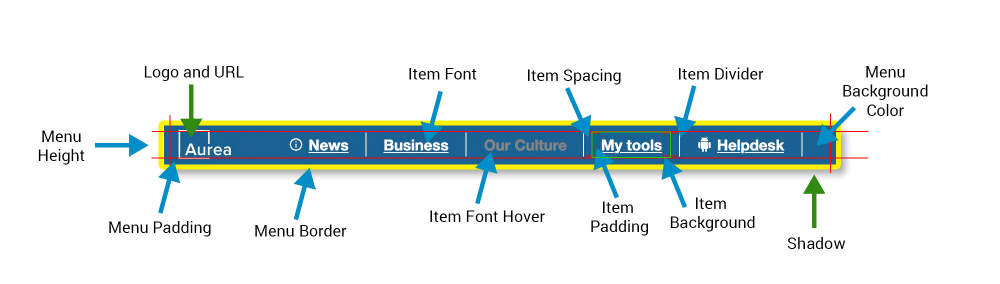
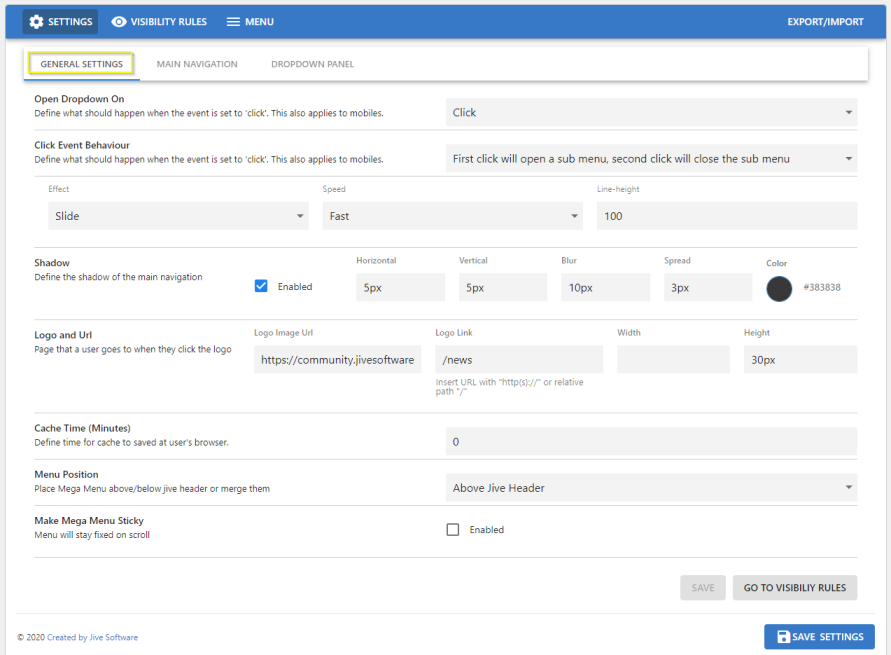
- Open Dropdown on:
- Hover
- Click
- Effect for panel / dropdown
- None
- Fade
- Slide
- Push - site content is pushed down
- Speed of panel rendering: Fast / Medium / Slow
- Line Height: Defines the height of the hover background
- Shadow
- Logo: Link to Logo image file
- URL: Target link when click on logo
- Cache Time: Time before Menu structure is updated
- Greater values can improve performance
- Menu Position:
- Show Menu above standard Jive header bar
- Show Menu below standard Jive header bar
- Merge Menu with standard Jive header bar
: Main Navigation : Main Menu - general
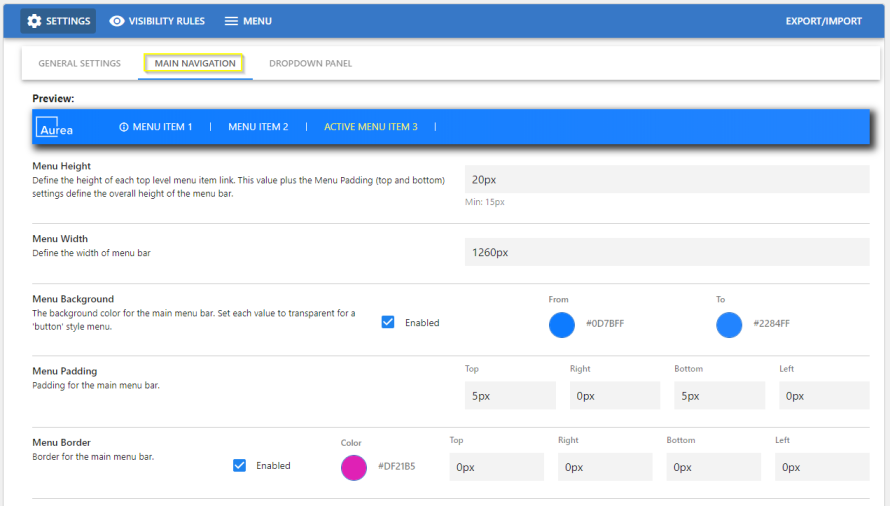
Main Navigation (Top Level)
- Preview
- Menu Height
- Menu Width (set 40 px less than Global Theme width configured)
- Menu Background Color
- Menu Padding
- Menu Border
: Main Navigation : Top Level Menu Items
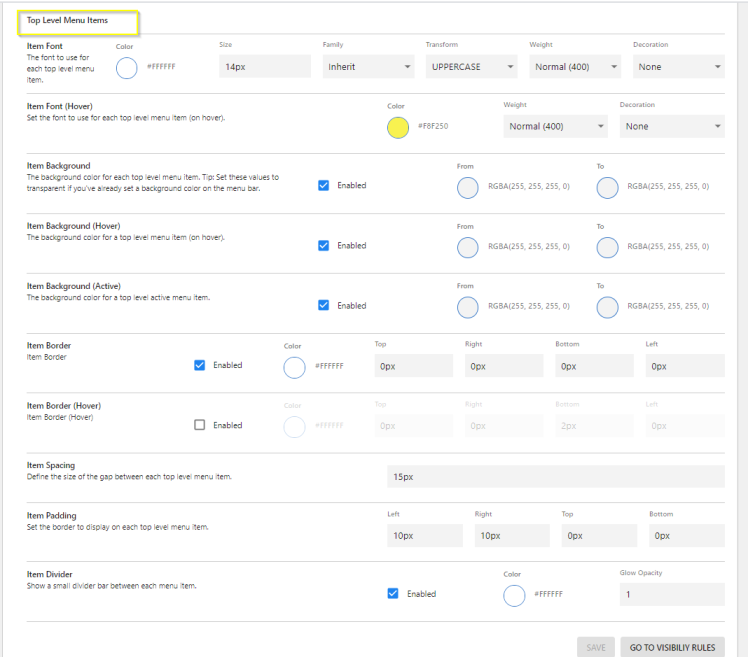
Top Level Menu Items
- Font: Family - Supports various font families, Size, Color, Text Transform, Weight, Decoration, Alignment
- Font hover: Color, Weight, Decoration
- Background Color, can be single color or a gradient from/to shade: on Menu hover and when active
- Item Spacing
- Item Padding (left, right)
- item Divider: Enabled/Disabled, Color and Opacity
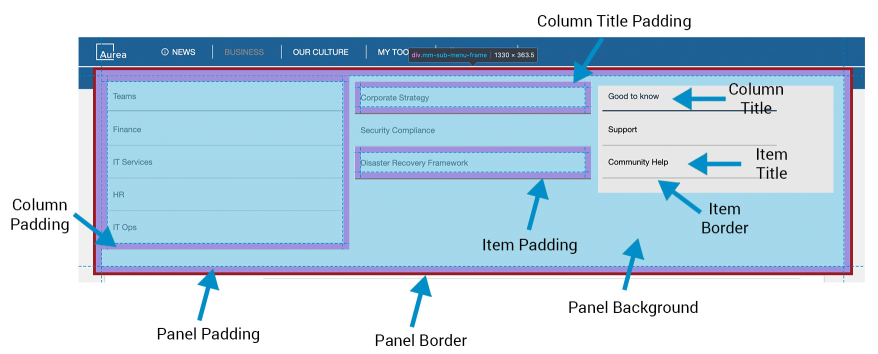
: Dropdown Panel: Panel Settings
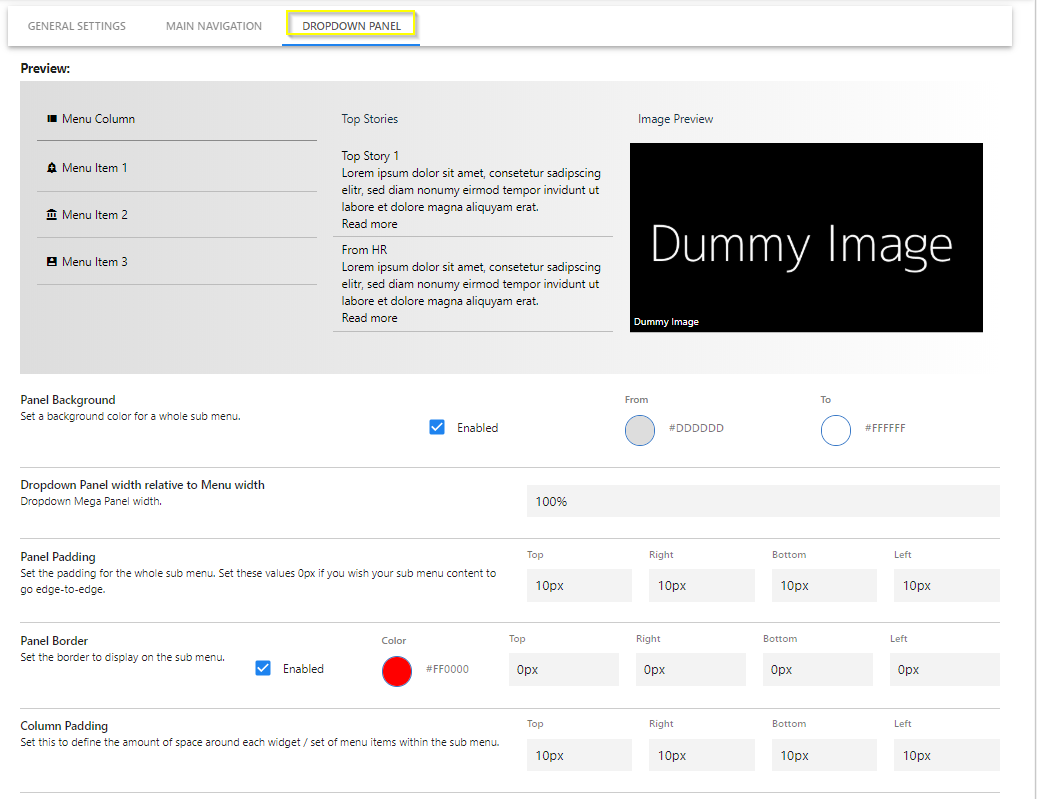
Dropdown Panel
- Preview
- Panel background
- Panel width in percent
- Panel padding
- Panel border: Color and size
- Column Padding
: Dropdown Panel: Grid (Column)
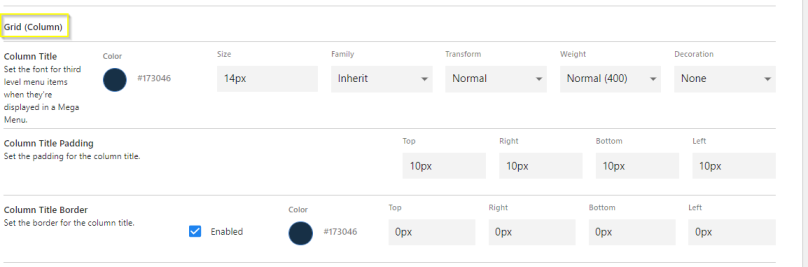
Grid (column)
- Title: Family, Size, Color, Transform (Normal/Capitalize Words/UPPER CASE/lower case), Weight (Light/Bold/Normal), Decoration(None/Underline), Align (Center/Left/Right)
- Font: family, size, color, transform, weight, decoration, alignment
- Padding
- Border
: Dropdown Panel: Sub-level 1
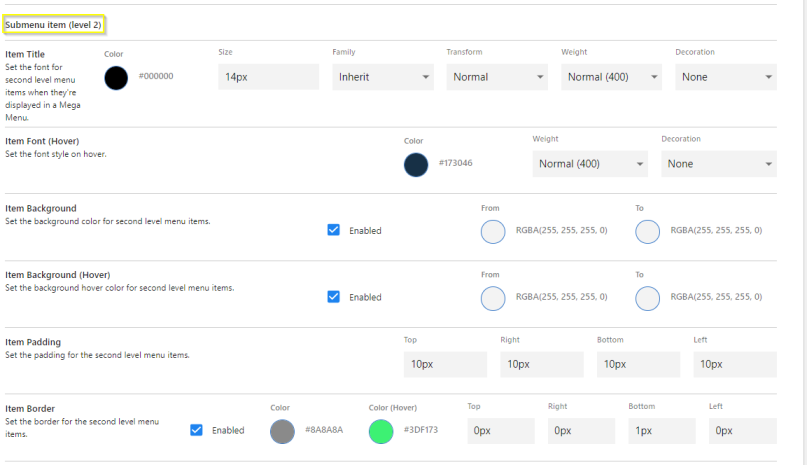
Sub-menu item (Level 2)
- Item Title: Family, Size, Color, Transform (Normal/Capitalize Words/UPPER CASE/lower case), Weight (Light/Bold/Normal), Decoration(None/Underline), Align (Center/Left/Right)
- Item Font (hover): color, weight, decoration
- Item Background
- Item Background (hover)
- Item Padding (top, right, bottom, left)
- item Border
: Dropdown Panel: Third Level Menu Items
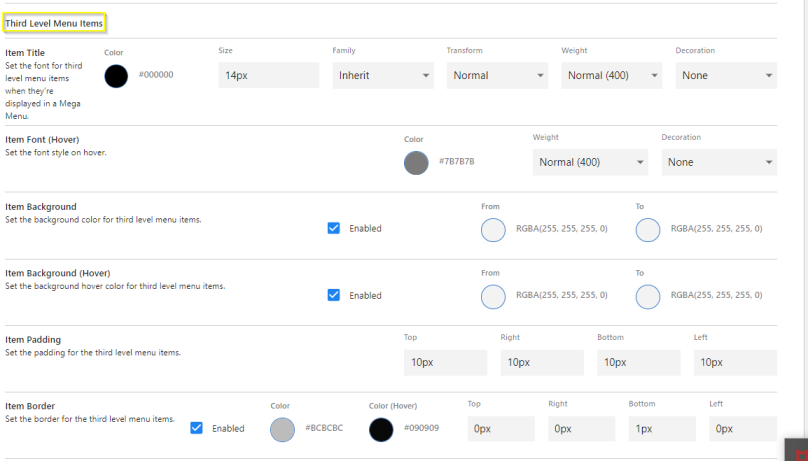
Third Level Menu item
- Item Title: Family, Size, Color, Transform (Normal/Capitalize Words/UPPER CASE/lower case), Weight (Light/Bold/Normal), Decoration(None/Underline), Align (Center/Left/Right)
- Item Font (hover): color, weight, decoration
- Item Background
- Item Background (hover)
- Item Padding (top, right, bottom, left)
- Item Border
Save configuration on page.
Confirm all settings with Save Advanced Navigation Settings.