Elements of Visibility Rules
Here you can find the visibility rules that define visibility of elements in a menu.
Create Visibility Rule
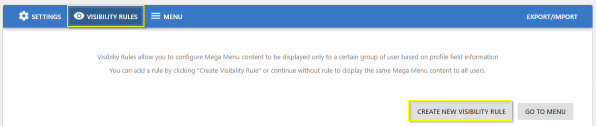
- Click Create Visibility Rule to add a rule.
- Enter a Title for the rule.
- Click Add Rule.
These configured Visibility Rules appear on different levels of Menu configurations (as explained in the respective sections in this document) with the following options:
- Show for All: Default visible to all.
- The configured Visibility Rules can be selected on each menu item.
Manage Rules
Profile Field - Title
- Select Profile Field Name. All the Profile Fields configured in the Admin Console are displayed as values in a dropdown.
- Enter Profile Field Value.
- Specify the Condition for the user's profile field value to match all/any rule.
- Click Save and Save Advanced Navigation Settings to save updates.