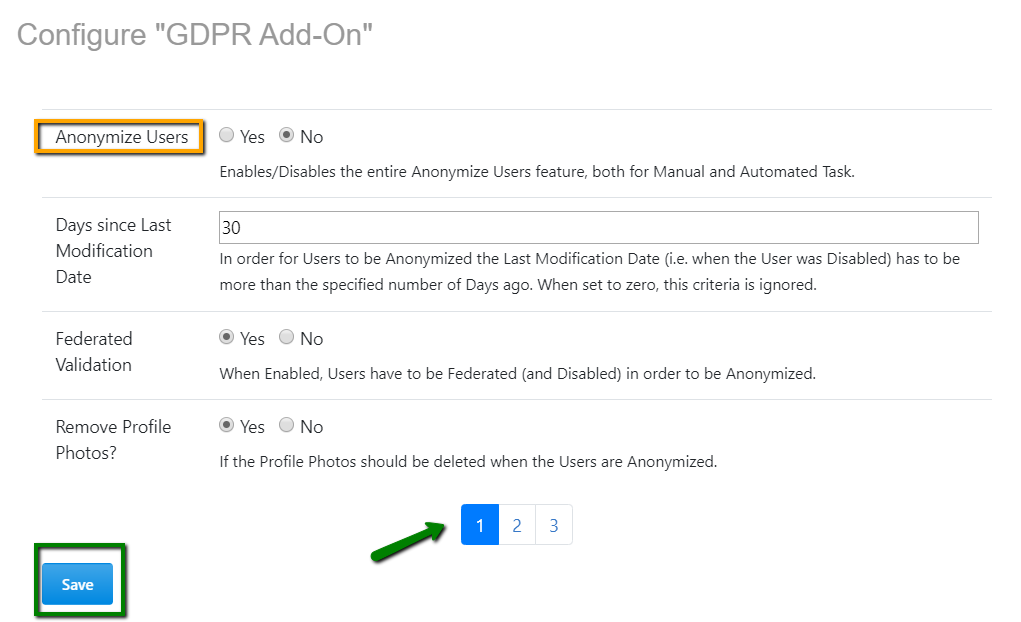Setting up the GDPR anonymization criteria for automatically anonymizing users
Here you can find details on setting up the anonymization criteria for the GDPR add-on.
To set up the GDPR anonymization criteria for automatically anonymizing users:
According to the configured settings of the GDPR Add-on criteria, users are automatically anonymized as per the defined schedule.
Attention: In the configuration, 1 Day = 24h and not 1 Calendar day.
Users, whose User IDs have been provided in the Task Report Users criteria during the GDPR Add-on configuration, will receive a notification in their Inbox listing the users, who have been anonymized via automated anonymization.
For information on setting the Cron job, you can refer to Cron Expression Generator & Explainer - Quartz.