Creating and editing content
You can create discussions, documents, blog posts, and status updates, as well as post images or videos and send direct messages, from your Jive Daily app.
Creating content
To create a content item:
- Tap Create.
- Select the type of content you want to create.
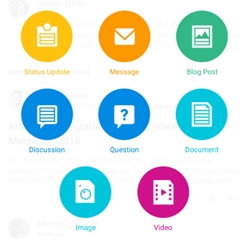
- Start typing. You can also:
- @mention people, places, or content items
- Insert hyperlinks
- Add numbered or unordered lists
- Embed images in the content
- Format text (bold, italics or underlined)

- Once the content is ready, click
 to select a particular place to publish, or you can choose to share your content
with specific people.
to select a particular place to publish, or you can choose to share your content
with specific people. Alternatively, you can also want to keep the visibility of your content hidden, or you may choose to expose it to the entire community.
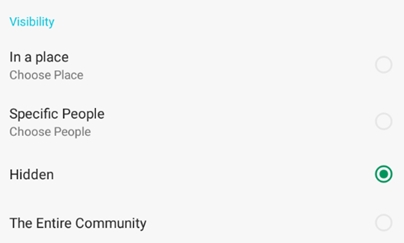 Note: These publishing options appear depending on your content type. Therefore, you may not find all of these options available for each content type.
Note: These publishing options appear depending on your content type. Therefore, you may not find all of these options available for each content type. - Add relevant tags to your content to optimize its search. For more information about using tags, see Using tags in the Community Manager Guide.
- Tap Post Now to publish. Alternatively, if your content type supports saving it as a draft and you do not want to publish it yet, you can tap Save As Draft.
Note: The Save As Draft option is only available for a Document or a
Blog Post content type.
Editing content
Note: To edit a content item, you must be the owner of the item or have sufficient
permissions.
To edit a content item:
- Browse to the content you wish to edit or delete.
- Tap
 and edit the item.
and edit the item.You are provided with the same fields and options that were used while creating the content.
- Tap Post Now to publish.
Alternatively, if your content type supports saving it as a draft and you do not want to publish it yet, you can tap Save As Draft.
Some content items cannot be edited in Jive Daily, including:
- Images that are created in the Jive Daily app: Such images cannot be edited, only deleted.
Deleting content
Note: To delete a content item, you must be the owner of the item or have sufficient
permissions.
To delete a content item:
- Browse to the content you wish to edit or delete.
- Tap
 .
.
The content item is removed from the system.