Jview and View as email
When you view notification emails from your community or Super Search results, you can use Jview to preview and interact with community activity. Or you can toggle to email view.
Jview is the default mode for viewing notifications about community activity. In Jview, you can:
- See community pages in a similar format to the way they're displayed on the community.
- Comment on, like, reply to, or share the activity you've been notified of with other community members, without leaving Outlook.
- Stop getting email notifications about something you don't want to get emails about. To toggle notifications, click the gear icon at the top of the pane and select Stop future notifications.
- Access the place where the activity took place by clicking the place name.
- Load information about a contact in the social bar by clicking the contact name.
- Double-click a notification email to see it in Jview in a new window.
The following image shows a typical discussion in Jview. Note that just as in Jive, Correct and Helpful replies to a question can be marked and are called out visually. You can also mark the top-level and replies as Decision, for Action, or any other available option.
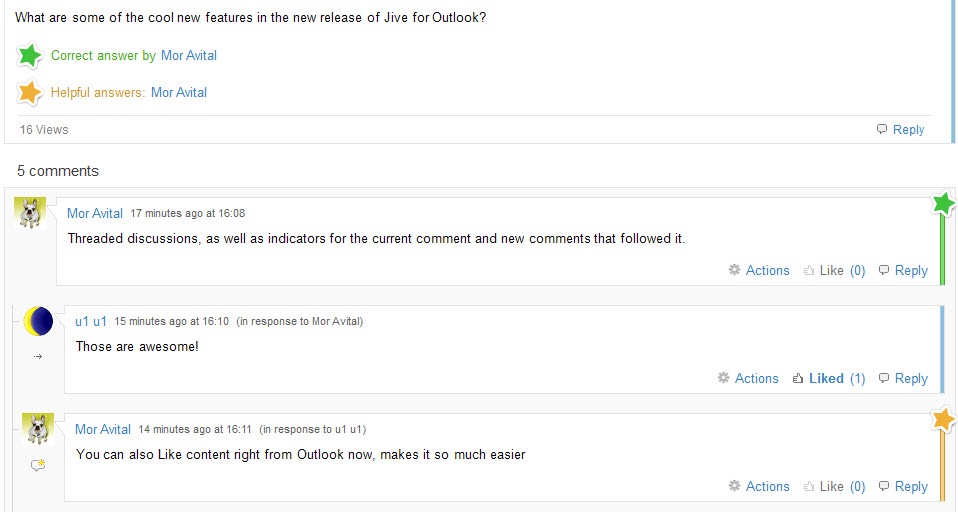
If you don't want to use Jview for notifications, click View as email to see it formatted like a typical notification email. You can still click through to the community to respond to the activity. If you want to disable this feature permanently, click Options and select the Disable notification emails preview check box.