Using discussions and questions
Use questions and discussions to ask questions or introduce new ideas to the community.
Discussions and questions are a quick way to get an answer to a question or feedback on an idea. You can attach a file or insert an image, video, or code example into a discussion to better explain your question or idea.
A questions or a discussion?
Here's the difference between these two content types:
- Discussions
- A discussion can help you get feedback on your latest idea or assertion, for example, "The Accounting team needs feedback on the new expense reporting process" or "To fix or not to fix the old copier on the third floor..." These kinds of open-ended questions or ideas can encourage a good discussion in the comments. You or other users can mark any of the replies as the Decision, a Success, or for Action. For more information, see Using Marking feature.
- Questions
- A question can help you get a quick answer to a burning question, for example, "Have you seen my red stapler?" or "How many pieces of flair are required on our uniforms?" Anyone can jump right in to answer your question in the comments.
Creating questions and discussions
- To start a new question or discussion, click .Note: You may not see these options depending on how your community is set up.
For either a question or discussion, you can attach a file or insert an image, video, or code example to explain your question or idea to the community better.
Later, if you want to transform a question or discussion into a document, you can save it as a document. For more information, see Converting discussion or question threads to documents.
Tips and tricks
- If you want to keep track of unanswered questions in a place, use the Unanswered Questions tile on the place's Activity page. For more information, see Adding tiles to Activity page.
- If someone replies to your question or discussion with useful information, it's good practice to mark their reply as either Helpful (discussions and questions) or Correct (questions only). That way, others who have the same question or thought can quickly see which replies are the most useful. A Helpful reply is on the right track, while a Correct reply answered the question. Correct and Helpful answers earn status points for their creators. Note that only system administrators, place owners, and question authors can see the Correct Answer option. For more information about status points, see Earning status points.
- Tag discussions and questions, so that others can search for and benefit from them later.
- You can set discussion replies and content comments to be displayed all on one level (flat) or indented hierarchically (threaded). For more information, see Flat and threaded views in discussions and questions.
Choosing where to publish discussions and questions
When you're ready to post the question or discussion, you need to decide how and where to make it visible. Carefully choosing a space or social group makes the question or discussion more visible to people who follow the place where you publish it. For example, publishing a question about technical support in the IT group can ensure the question is displayed in a stream for users who follow or belong to that group.
Your discussion or question also inherits the permissions of the place where you publish it. Therefore, publishing in a members-only group limits participation to people who are members of the group. If you want community users to be able to search for and stumble across your question, don't publish it in a private group.
On the other hand, if you need a question or discussion to be confidential, you could publish in a private group. You can also choose to publish your question or discussion only to specific people.
Excluding discussion and questions from trending lists
You can exclude your questions and discussions from the trending lists if necessary. For more information, see Removing content items from Top and Trending.
Flat and threaded views in discussions and questions
You can set discussion replies and content comments to be displayed all on one level (flat) or indented hierarchically (threaded).
Discussion views
The flat and threaded views look like this.
- Flat view
- In flat view, you can see comments and replies chronologically in the
order they were received, and there is no indentation between responses.
This view can be helpful if you like to see comments in the order they were
made. However, it can become difficult to follow conversations between
people when a discussion is longer than a few comments.
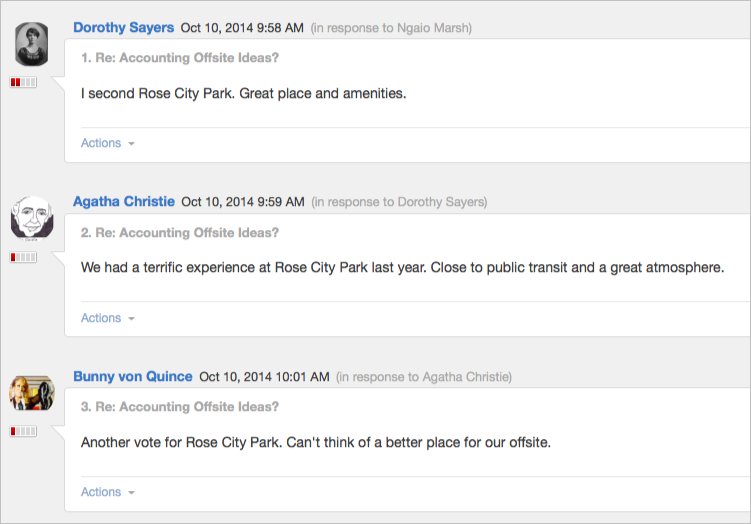
- Threaded view
- In a threaded view, you can see which post a person is responding to
because comments and replies appear indented beneath the post to indicate
embedded replies or comments. This can help you follow conversations because
responses remain associated together visually.
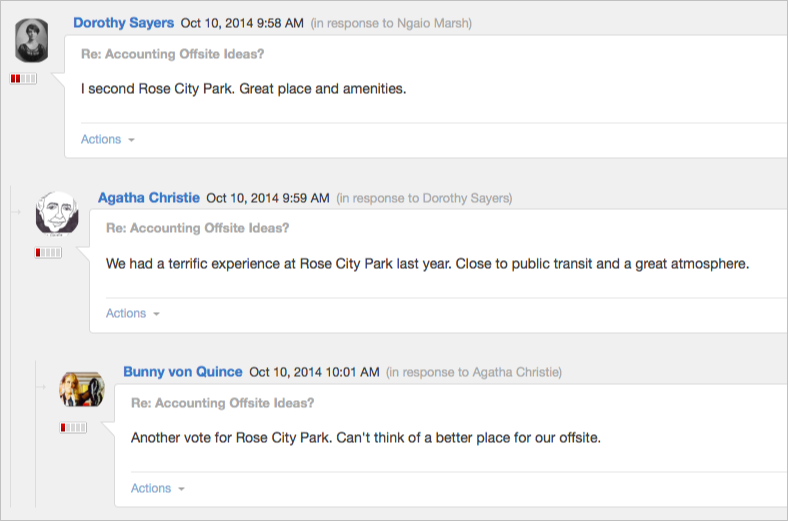
Setting up discussion view
To set up your view style preferences:
- Go to in the upper right corner.
- On the General Preferences tab, select your Discussion View Style and Comment View Style.
- Click Save to save and apply the changes.
