Viewing images and collections
When you select the Images tab, you see the place images and collections.
- The All Images collection is displayed when you select the
Images tab. You can see the Your Images
collection, which includes any images that you added to the place in the library.
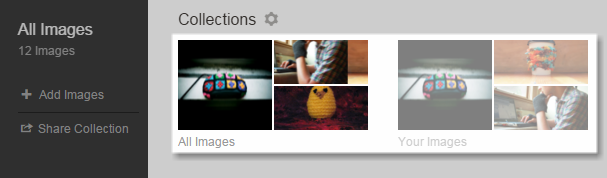
- Select an image from the center of the page and use the right and left arrows to start scrolling through the collection.
- The library at the top of the page shows the available collections. The All and Your Images collections are gathered by default.
- You can choose a different collection from the library to view the images in it.
- If you are a place owner, you can create and save a collection, and it is added to the collections library. For more information, see Creating and editing image collections and Saving collections.
- The collections in the library are created and saved by the place owners, except for
All Images and Your Images collections.

- Images appear in the Images tab when they are uploaded to a place. For more information, see Adding images to places.
Restrictions
- Only uploaded images appear in collections. Images added through the insert image icon in the content editor; images attached to content; and images added to tiles, widgets, or banners will not appear in Images and cannot be used in collections.
- The Images tab can display no more than 200 images to avoid browser performance issues.
Important: We do not recommend that you use widgets and
widgetized Overview pages (including the Home page) in your community. For more information, see Understanding pages in places.